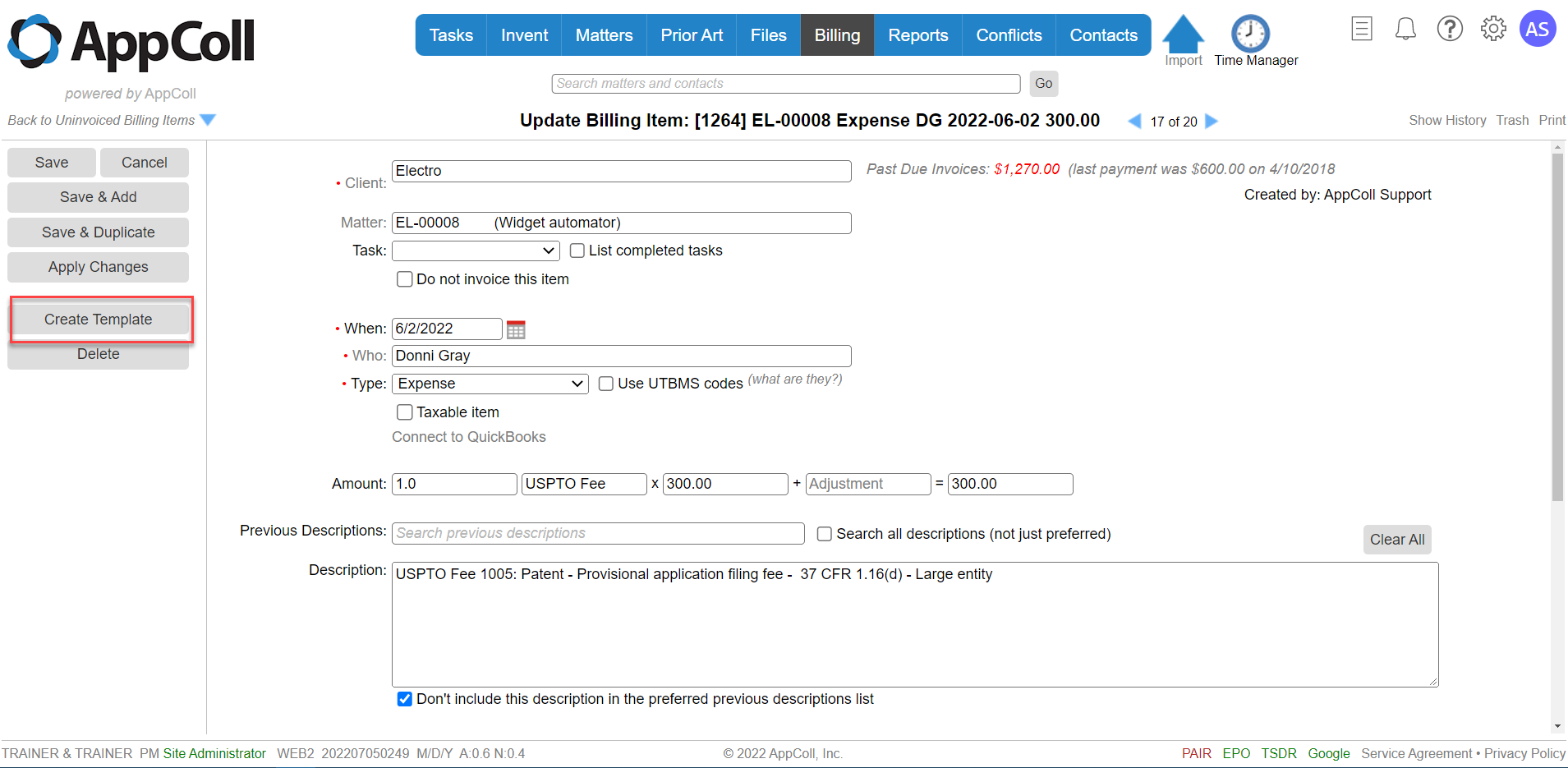Billing item templates are used to simplify the creation of billing items for standard fees or expenses.
For example, if you have a standard set of flat fees that you charge for specific tasks, such as drafting a provisional patent application or responding to an office action, you can create a billing item template that includes the fee amount and a standard description that will appear in an invoice. When adding a new billing item, you can simply select the template from a drop-down and the pre-set information will be copied from the template to the billing item.
Using billing item templates also helps you create invoices that are consistent in both the billing amount and the descriptions used for various invoice items.
1. To create a new Billing Item Template, hover over the Billing module button, and click the Billing Item Templates link from the dropdown.
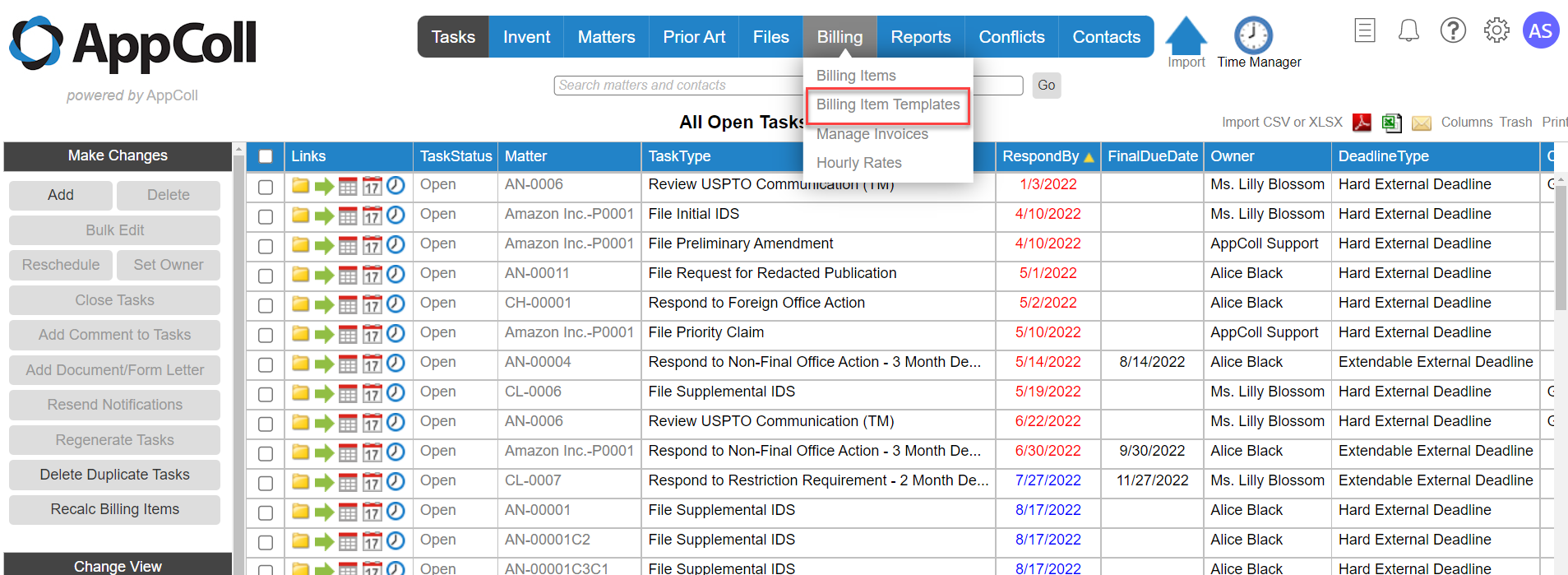
2. Click the "Add" button in the left margin, and fill out the mandatory fields (indicated with a red dot), and any remaining fields you would like to include in the template. Click the "Save" button in the left margin.
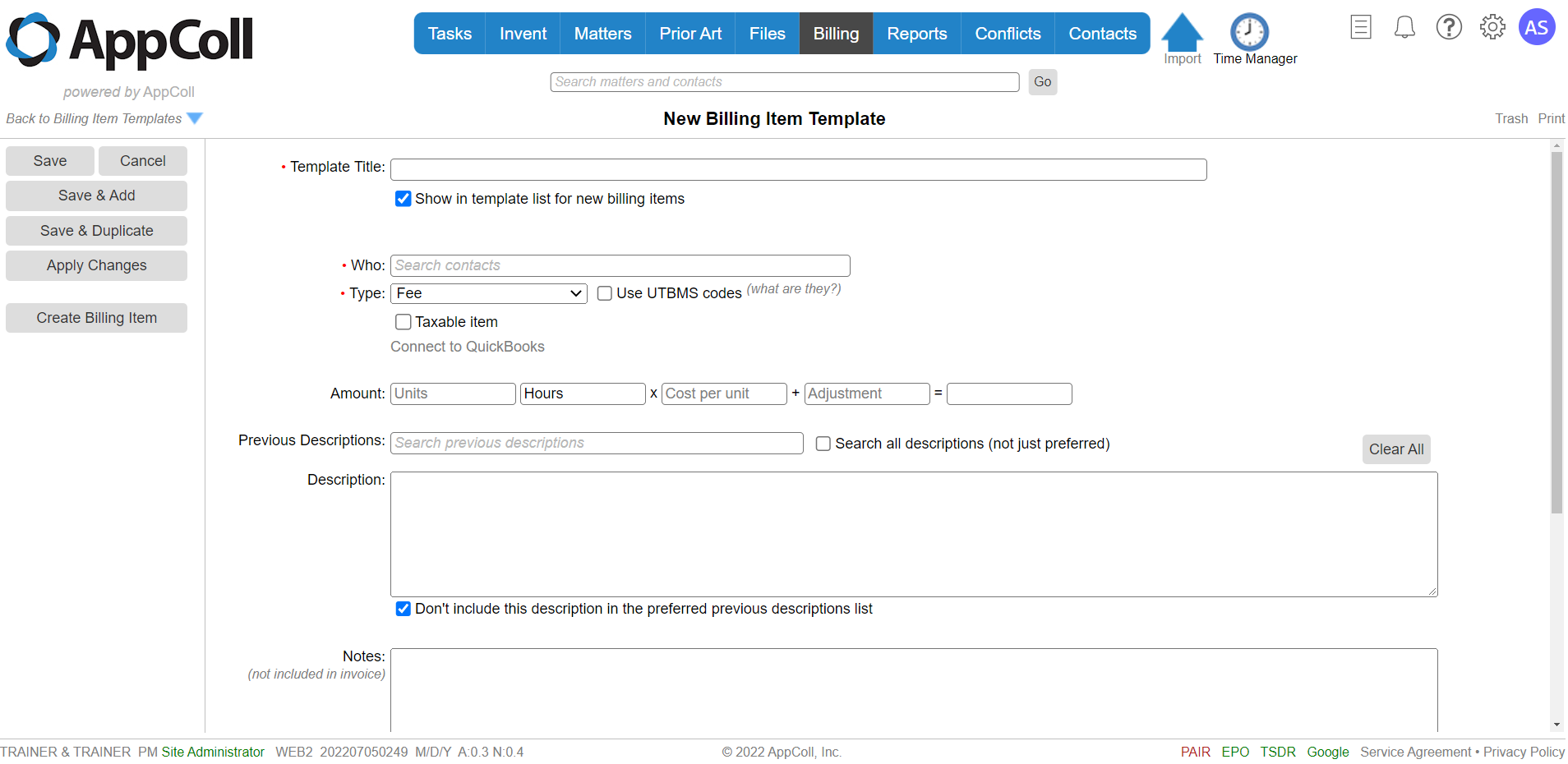
3. To use the template, on the Uninvoiced Billing Items table, click the Add button in the left margin. Locate and select your template in the Load Template menu at the top of the page. The billing item fields will automatically populate. (Note that the template name does not remain in the Load Template field.) Select a client and click the "Save" button in the left margin.
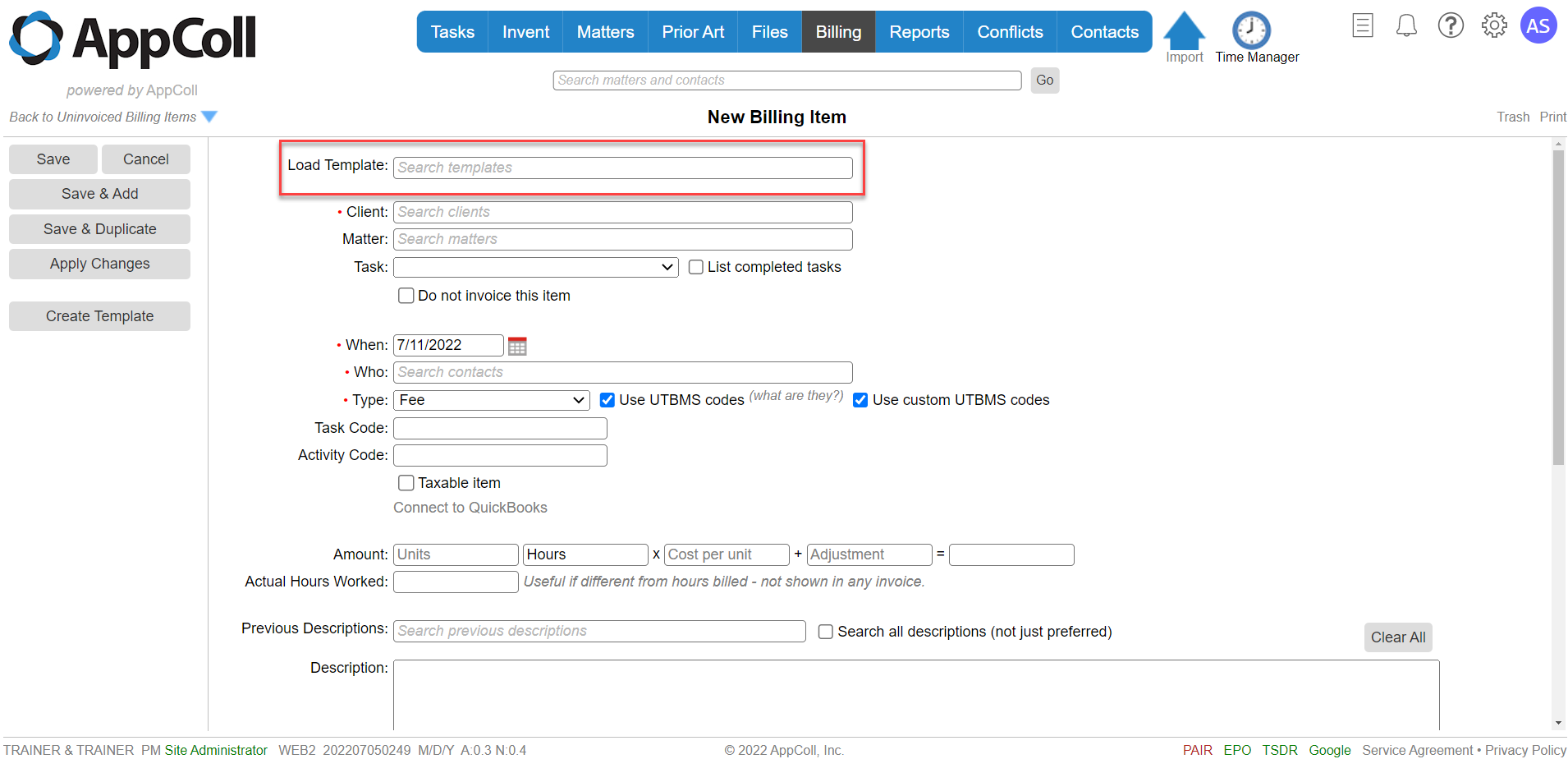
4. To create a template from an existing billing item, while in the billing item, click on the "Create Template" button in the left margin. This will open a new window where you can review and edit the data, including adding a title, and then save it as a template.