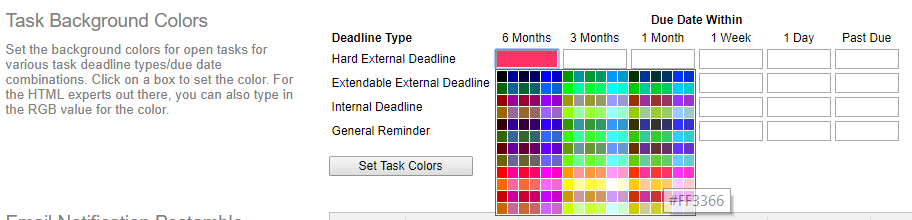If you are an Account Administrator, you can change the color of tasks for various deadline types and due dates.
Click the Settings link in the upper-right corner of any page, and scroll down to the Task Background Colors section. Click on the box for the type and date combination you want to change. You can either select a particular color by clicking on the color box in the popup window, or you can type in any hexidecimal color code you wish.
You do not need to select a color for every deadline type/due date combination. The earlier date color applies if no newer date color is specified. AppColl will dynamically calculate the color of a task based upon the deadline type and the number of days before the task is due. Thus, tasks can change color over time as they approach their due date.
Note that using colors may slow down the page update speed.