If you have multiple copies of an NPL reference, you can remove the duplicates and make sure that all matters, using this reference, point to the remaining version. This can be done automatically or manually.
To access these features, click on the All References link in the Navigate section of the Prior Art module. There are two buttons called "Remove Duplicate References" and "Merge References".
Remove Duplicate References
This is an automated process to remove duplicate NPL references. If you want to run the duplication process for all your references, click the "Remove Duplicate Refs" button. Depending on how many references you have, this process can take awhile.
If you only want to run the deduplication process for a subset of references, check the boxes next to each reference and click the "Remove Duplicate Refs" button. If you have a lot of references to check, but not all, change the items per page to 1000 for this portion and click the remove button. If you have more than 1000 references, do the following steps for each page. AppColl will go through each and every reference and look for exact spellings. Duplicates will be removed and any links between a matter and the now deleted duplicate reference will be updated to point to the remaining version. Files attached to the duplicates will not be deleted. But rather they will be carried over to the remaining version.
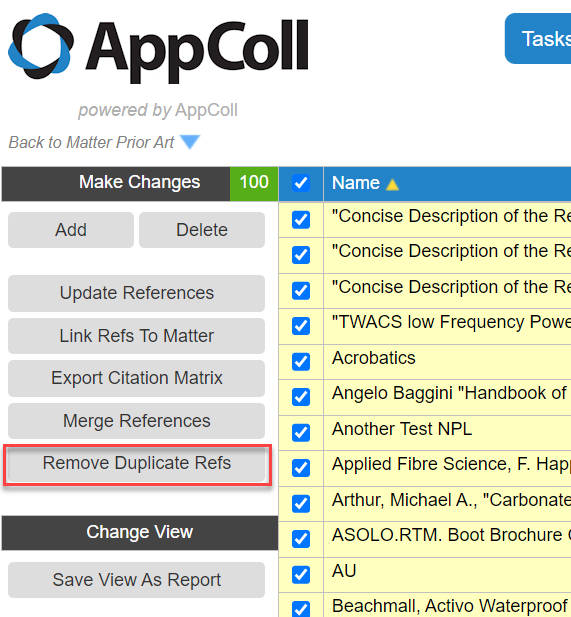
This process is slightly different in that a user manually selects two or more references and clicks the "Merge References" button. A popup will appear asking which reference should be used as the primary. Check the desired one and click Merge. This will switch the links from the duplicate references to the selected reference and delete all of the duplicate references. Files attached to the duplicates will not be deleted. But rather they will be carried over to the remaining version.

Remove Duplicate References
This is an automated process to remove duplicate NPL references. If you want to run the duplication process for all your references, click the "Remove Duplicate Refs" button. Depending on how many references you have, this process can take awhile.
If you only want to run the deduplication process for a subset of references, check the boxes next to each reference and click the "Remove Duplicate Refs" button. If you have a lot of references to check, but not all, change the items per page to 1000 for this portion and click the remove button. If you have more than 1000 references, do the following steps for each page. AppColl will go through each and every reference and look for exact spellings. Duplicates will be removed and any links between a matter and the now deleted duplicate reference will be updated to point to the remaining version. Files attached to the duplicates will not be deleted. But rather they will be carried over to the remaining version.
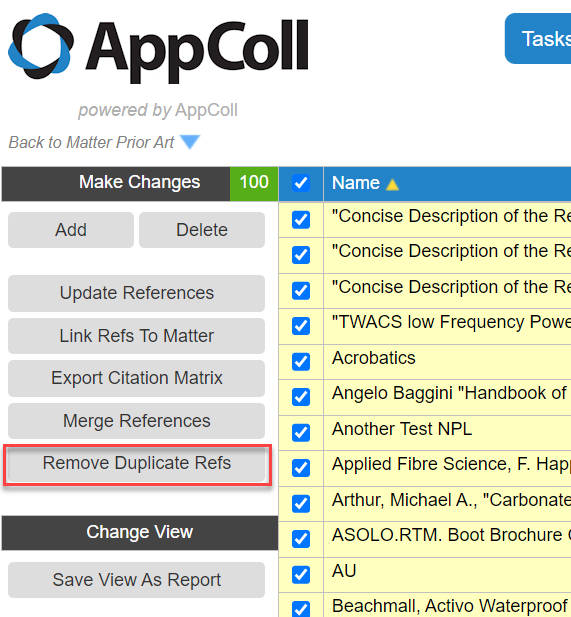
This process is slightly different in that a user manually selects two or more references and clicks the "Merge References" button. A popup will appear asking which reference should be used as the primary. Check the desired one and click Merge. This will switch the links from the duplicate references to the selected reference and delete all of the duplicate references. Files attached to the duplicates will not be deleted. But rather they will be carried over to the remaining version.
