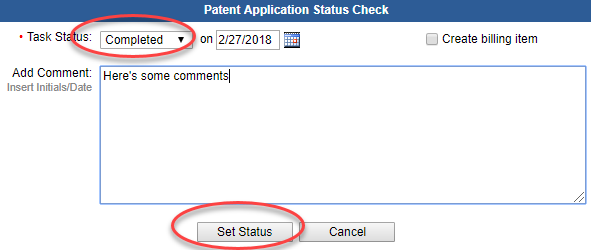Tasks can be closed from either the Tasks Module or from the matter details page where the task is associated.
Complete a task from the Tasks module
- From the Tasks module, find the desired task and click the Status of 'Open' in the Task Status column.
- From the popup window shown below, select 'Completed' from the Status drop down menu.
- (Optional) Enter the appropriate Closed On date if different than the current day.
- (Optional) Add a comment.
- (Optional) Create a billing item for the task.
- Click the Set Status button.
Complete a task from the Matter Details page
- Open the matter for the task to be completed.
- Locate the desired task in the lower portion of the page and click on the status of 'Open' in the Task Status column.
- From the popup window shown below, select 'Completed' from the Task Status drop down menu.
- (Optional) Enter the appropriate Closed On date if different than the current day.
- (Optional) Add a comment.
- (Optional) Create a billing item for the task.
- Click the Set Status button.