Notifications are emails that are sent as a result of tasks being created or updated. AppColl's Notification Manager helps manage and organize email notifications, making it easy to attach or edit the same notification to multiple task types and easy to see which task types have notifications.
The Notification Manager, accessed using the "Notifications" link when hovering over the Tasks module button, allows a single notification to be attached easily to multiple task types.
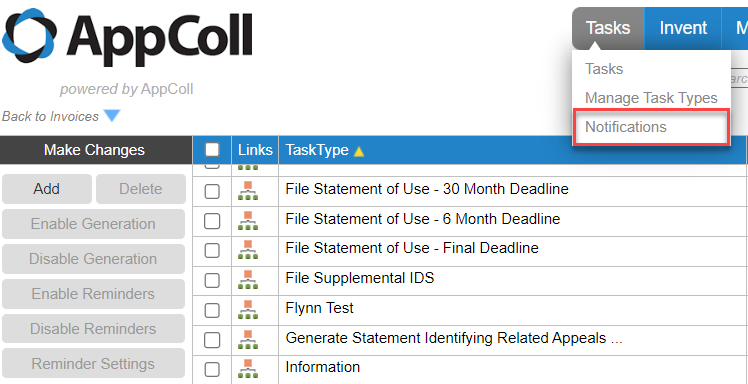
The Notification Manager shows a table of all notifications and the tasks types that are linked to each one. You can filter the table by entering text in the search box on the left. This will show just rows containing the search text in any column (TaskType, SentTo, Subject or Body). Clicking on the task type name in the task type column opens the task type for editing. Clicking anywhere else in the row will open the notification for editing.
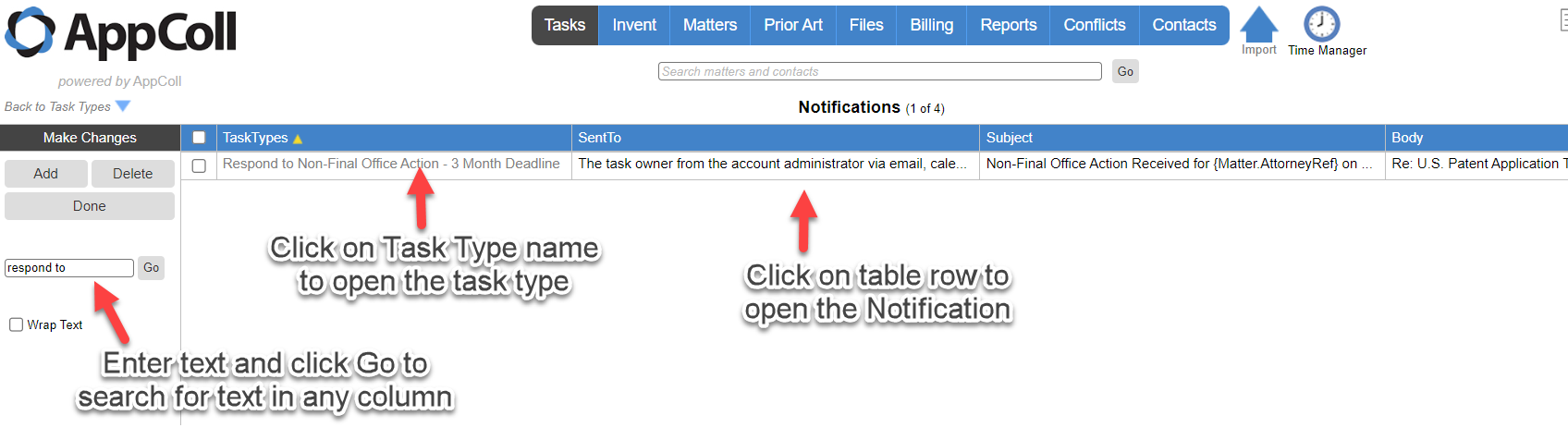
You can add a new notification by clicking on the Add button in the upper left or you can edit an existing notification by clicking on the row in the table. When creating or editing notifications, you can add:
- Add one or more task types to the notification by clicking on the Add button which will show a list of all task types to select from.
- Delete a task type from the notification by clicking on the trash can.
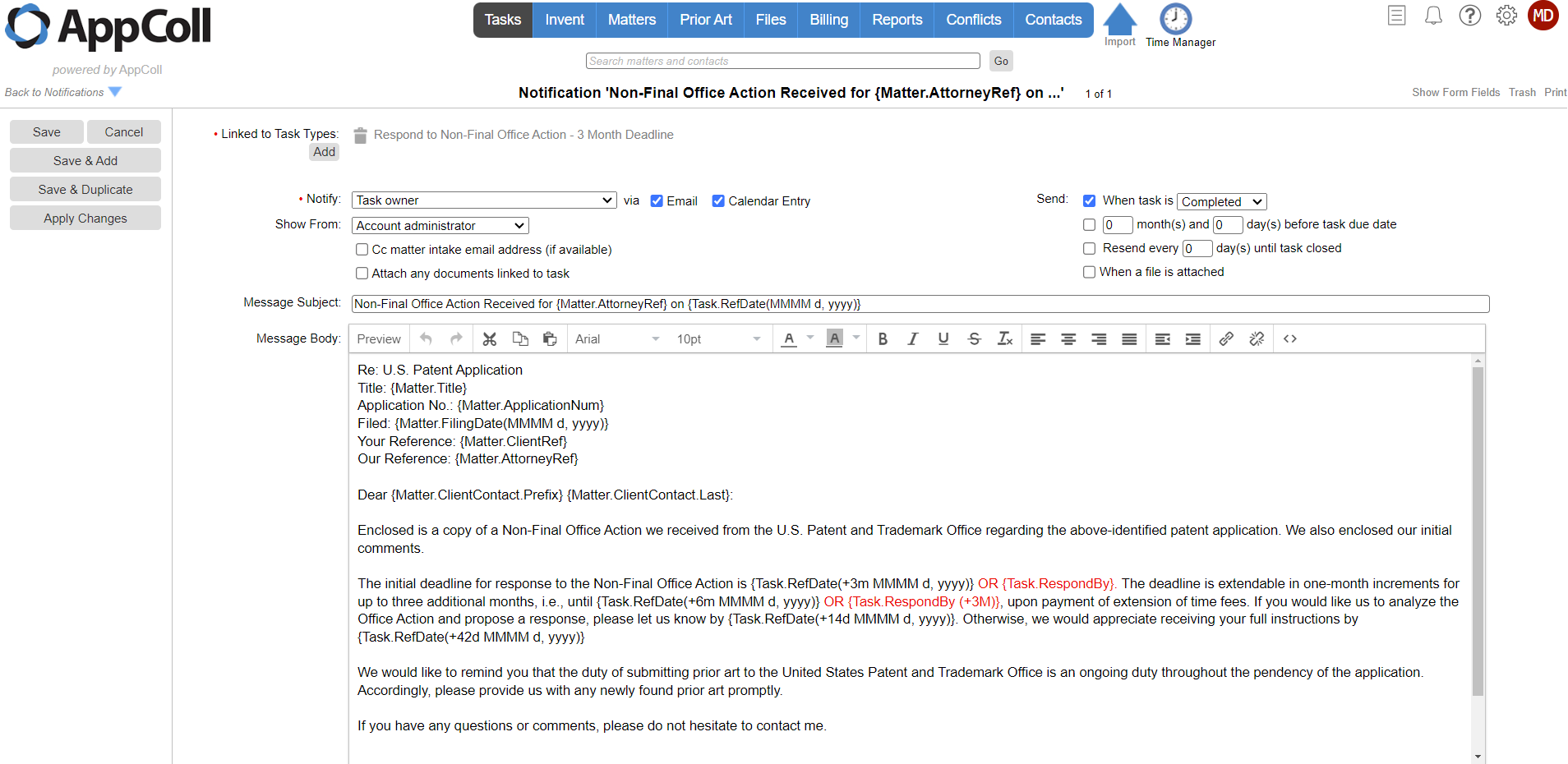
Please note that if you edit an existing notification with multiple task types from within one of the task types and not from the notification editor, a separate new notification will be created with just that task type and the task type will be removed from the existing notification.
Note: Only account administrators can edit notifications.