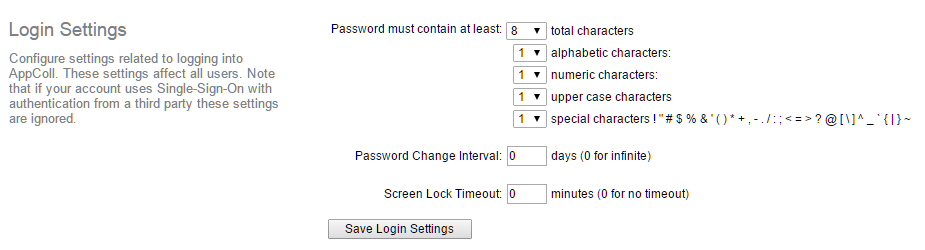AppColl provides the ability to manage your account's user passwords, such as the syntax, rotating passwords and screen timeouts.
Note: only account administrators can change these settings.
To change the settings, click the Settings link in the upper-right corner. Locate the Login Settings section, as shown below. Use the "Password must contain at least" drop-down menu options to set the minimum number of characters, and whether any of them must be alphabetic, numeric, upper case or special.
Use the Password Change Interval text box to force mandatory password changes every x number of days. Use the Screen Lock Timeout text box to lock a user's screen after x minutes of inactivity. (Re-entering the password brings the user back into the account at the previous location and keeps any edits to the page.)
Changes made to the "Password must contain at least" settings only take effect when a user desires to change their password or a password change interval is reached.