There are two ways to add an invoice description to each line in a LEDES file's INVOICE_DESCRIPTION column. This can be done globally for all line items in the LEDES file. Or it can be done on a matter by matter basis.
Adding a Global Invoice Description to each line in a LEDES File
Each invoice page has a Comments section as shown below. Any text placed in this field will appear on every line of the LEDES file's INVOICE_DESCRIPTION column.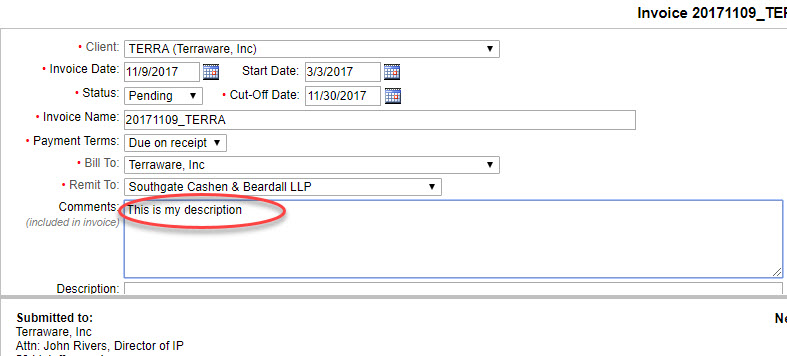

Adding Matter Specific Invoice Descriptions to each line in a LEDES File
The following method allows for having distinct invoice descriptions for each matter and it's line items.
Please note: this method can only be done by an account administrator.
1) Go to the Settings page in your account by clicking the Settings link in the upper-right corner of any page.
2) Scroll down to the Matter User Fields section and add a new line item. You can call it whatever you like, but it must be one word. In this example, the field name is called InvoiceDescription. Once added, click the "Save" button in the left margin. 
3) You now have a new matter field visible for all matters as shown below. Text entered into this box will show up in the INVOICE_DESCRIPTION field of all future LEDES files including this matter. 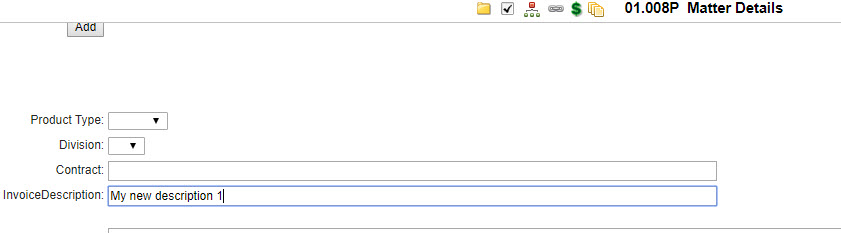

4) Lastly, you will need to add some text to the Comments field in the invoice. Based on this example, you would add {Matter.InvoiceDescription}. Please note: the second part of the text must exactly match the name of the custom matter field you created.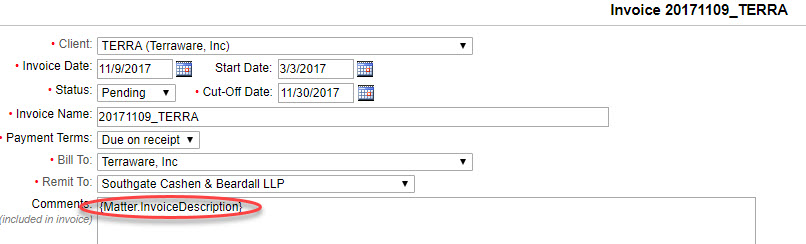
The below screen shot now shows two distinct invoice descriptions for two different matters.

PLEASE NOTE: if the InvoiceDescription field in the matter has data in it, we will still populate that data in the invoice and LEDES file, even if there are no comments in the invoice.