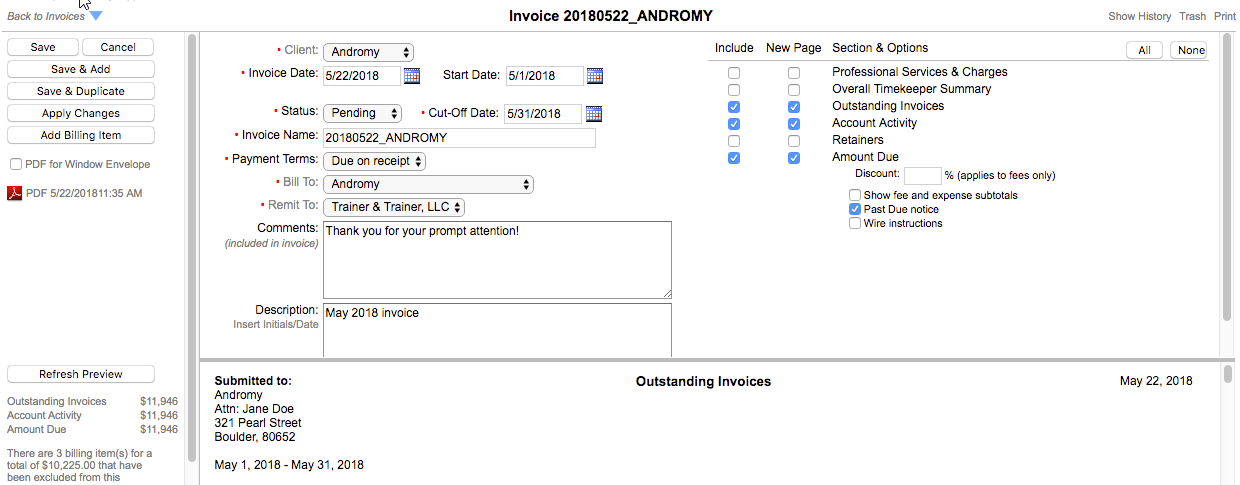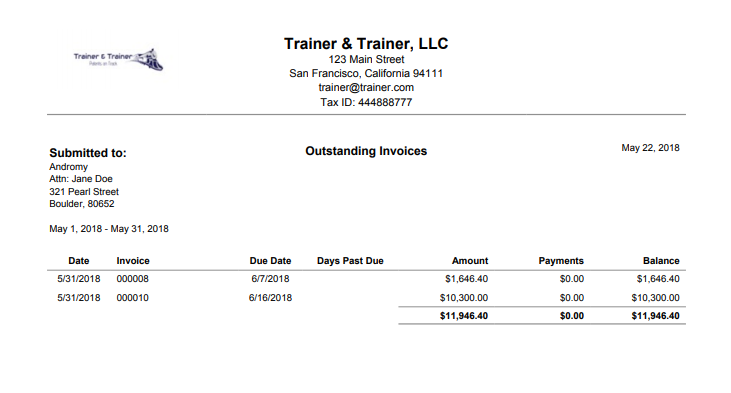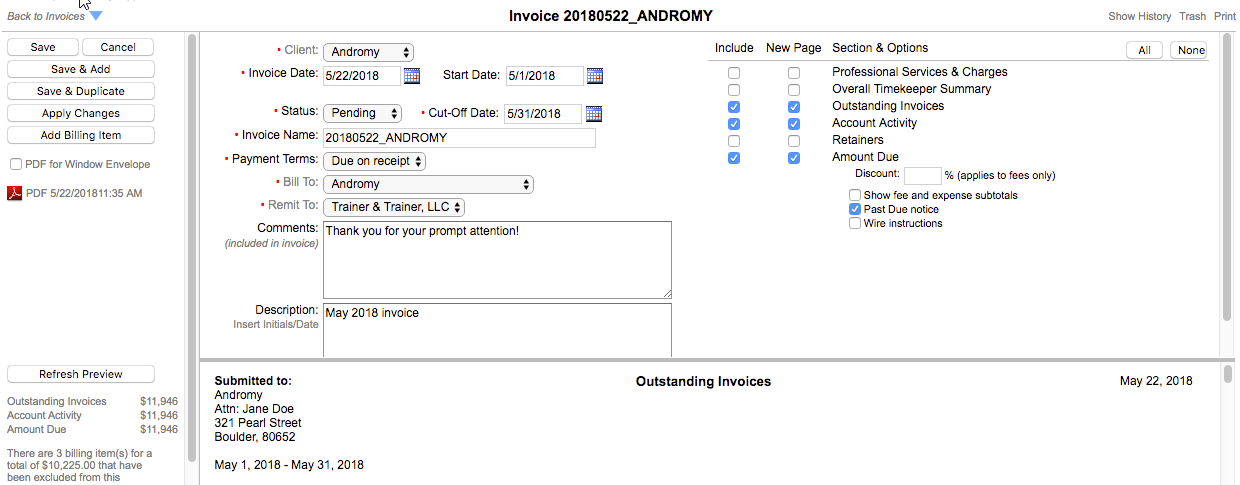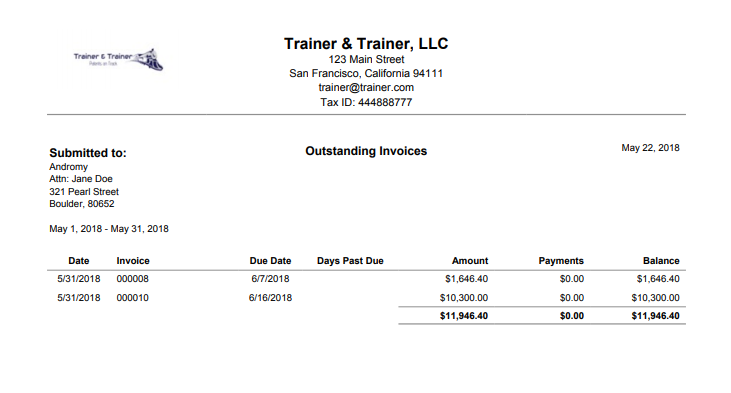1. Hover over the Billing module button and click on the Manage Invoices option.
2. Click the Add button, and create a new invoice as explained here.
2. Click the Add button, and create a new invoice as explained here.
3. Click on the None button in the upper right to de-select all Sections & Options.
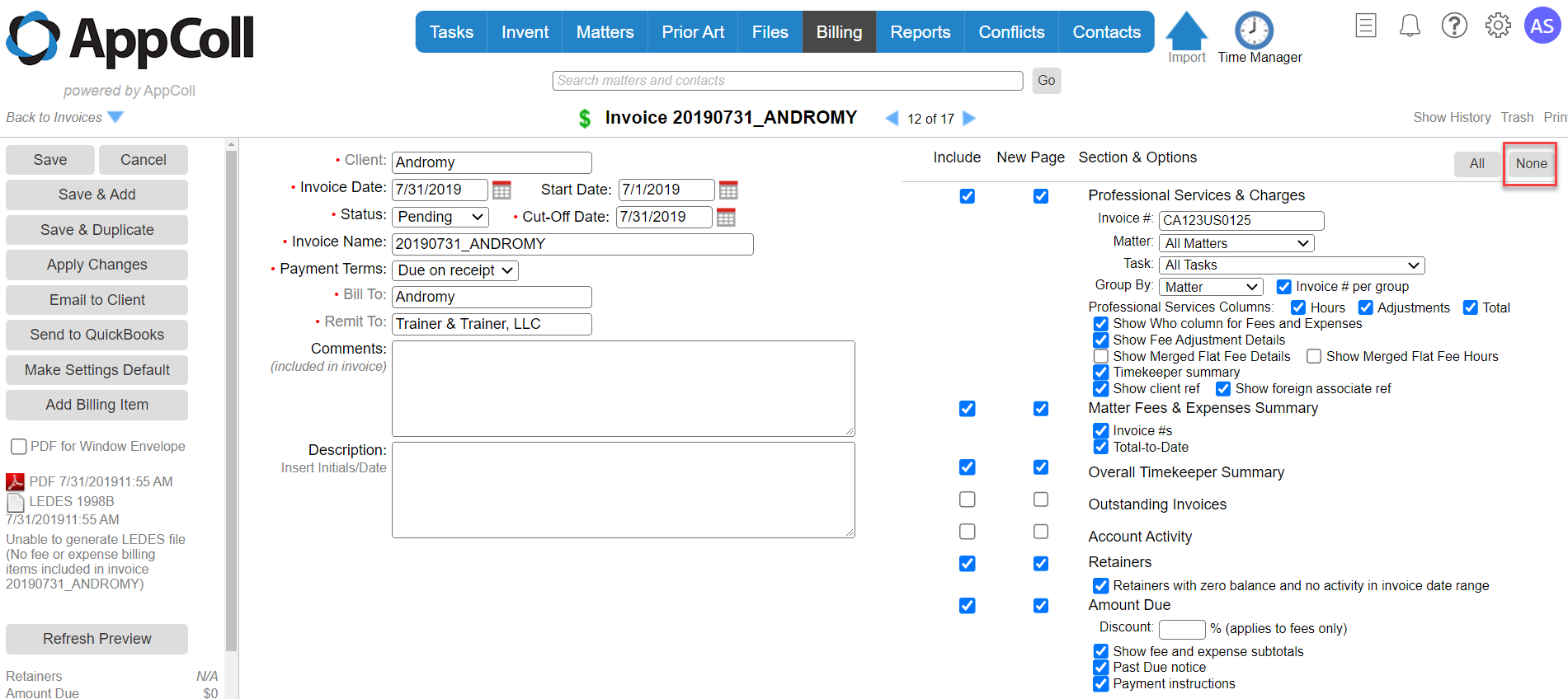
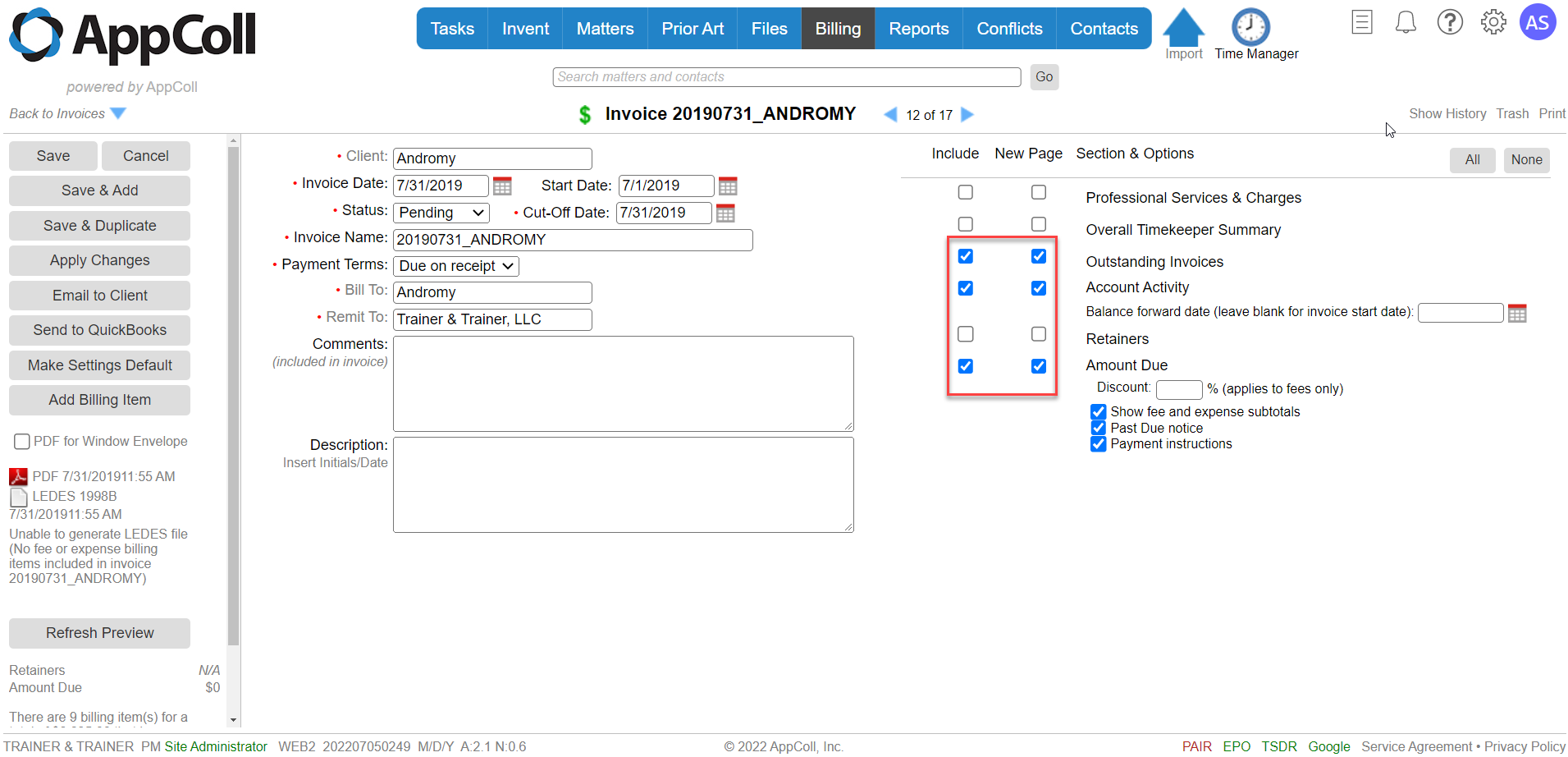
5. If appropriate, remember to click the Past Due notice in the Amount Due Section. This adds THIS INVOICE IS PAST DUE to the end of the invoice.
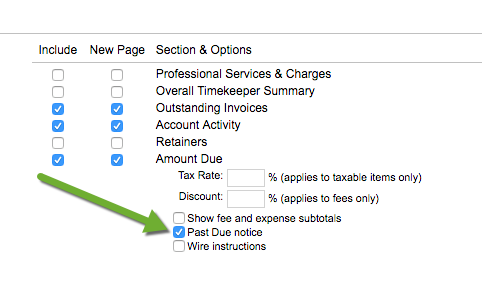
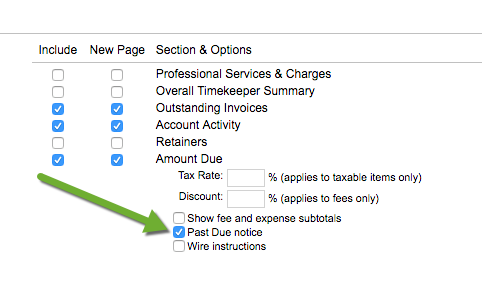
6. Click the Apply Changes button in the left margin to generate a name for the invoice.
7. Select "Due on Receipt" for the Payment Terms.
8. (optional) Enter some words that encourage payment in the Comments. This text will be added to the end of the invoice.
9. (optional) Enter a description of the invoice. This text will not be included in the invoice.
10. Click on the Apply Changes button to view your invoice in the preview window.