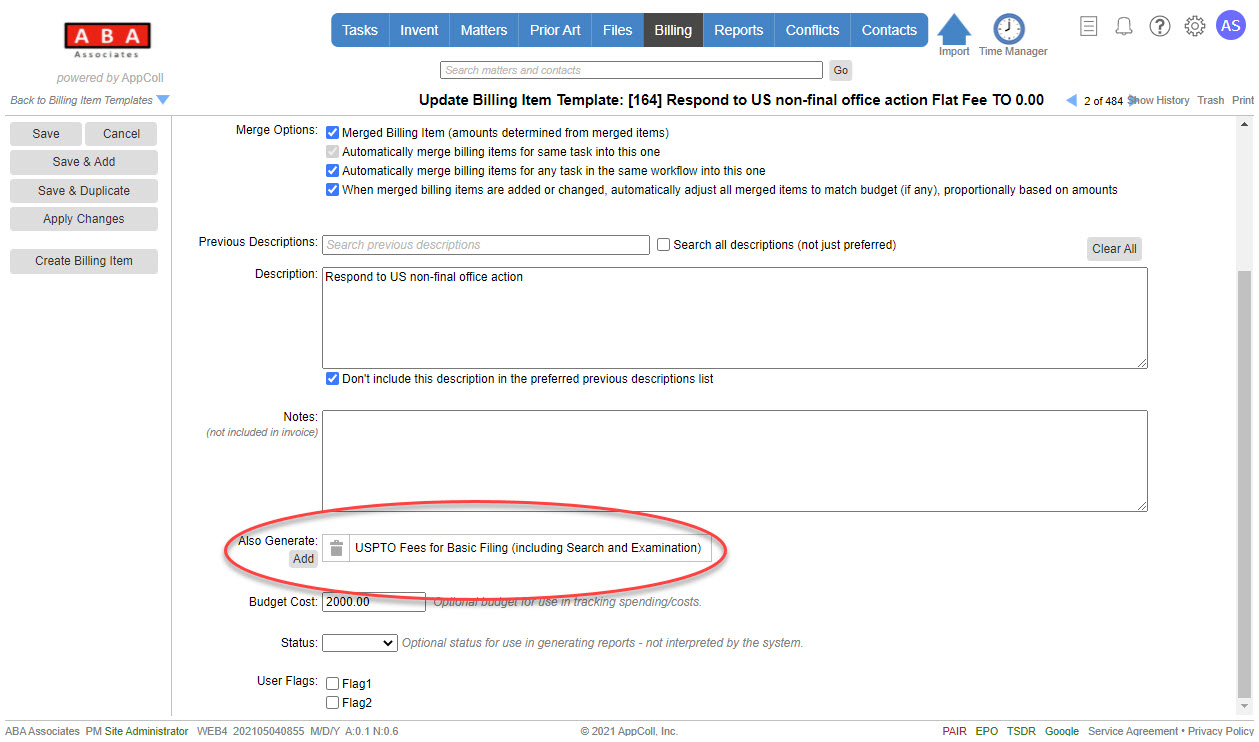AppColl can automatically generate billing items when tasks change status. For example, if you have flat fee for responding to an office action, you can automatically create a billing item for the specific amount when the office action response task is completed.
There are two steps to setting up automatic generation of billing items:
- From the Billing module, navigate to the Billing Item Templates page and create a template for the billing item you wish to associate with a task as described here.
- Update the task type to automatically create a billing item from the template when the task changes to a specific status as shown below.
Update a Task Type to Generate a Billing Item
Note that this can only be done by an account administrator. This example assumes the following billing item template has been created. Note that the "Who" field is set to "Task Owner" , which means that whomever is associated with the task will be the person associated with the generated billing item.
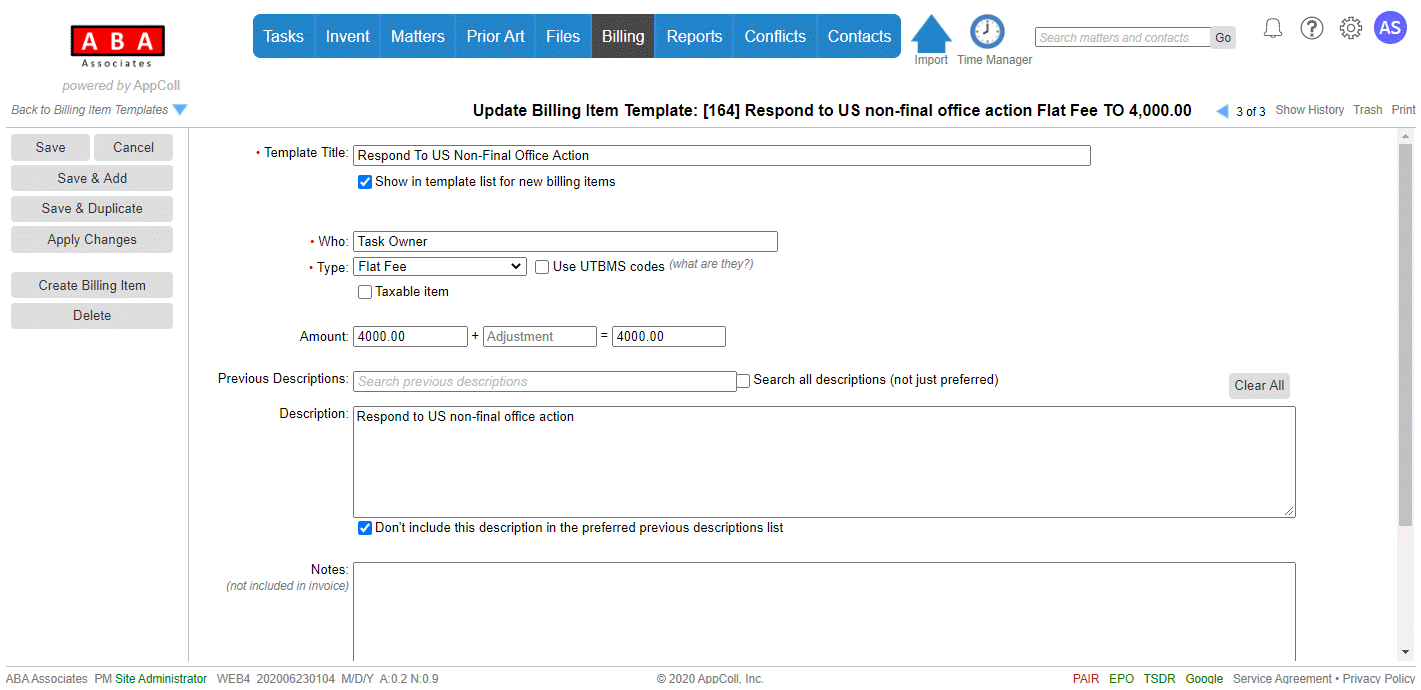
From the Tasks module, navigate to the Manage Task Types page and open the task type you wish to update. Scroll to the bottom of the page and complete the billing item generation options.
The date of the created billing item depends on the task status used to create the billing item:
- If you create the billing item when the task status changes to open (i.e. when the task is created), the date of the billing item will be the calculated RespondBy date of the task.
- If you generate the billing item when the task is completed the date of the billing item will be the completion date of the task.
As soon as you save the task type billing items may be generated when tasks are updated.
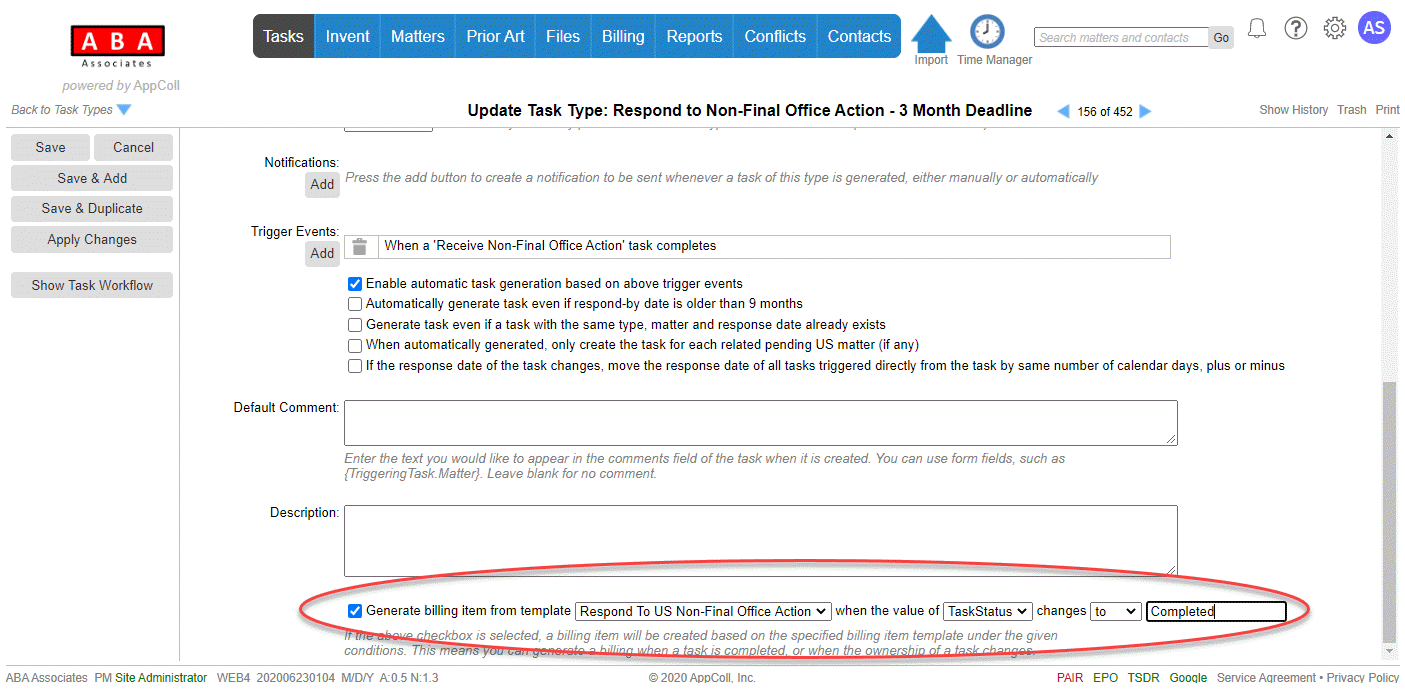
Generating Multiple Billing Items From One Task
You can cause multiple billing items to be generated from one task by configuring the template that is generated from the task to further generate additional billing items. At the bottom of the billing template page you can add one or more templates to be generated when a billing item is automatically generated from the template. Click on the Add button to specific the templates to generate.