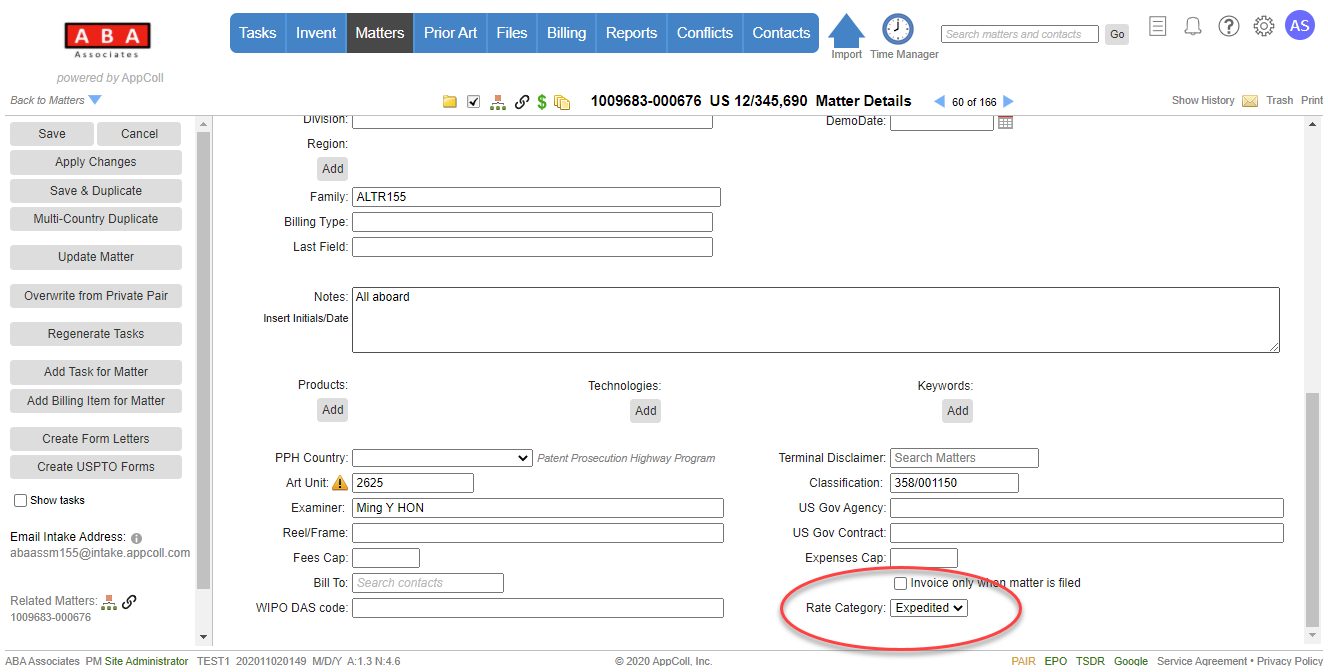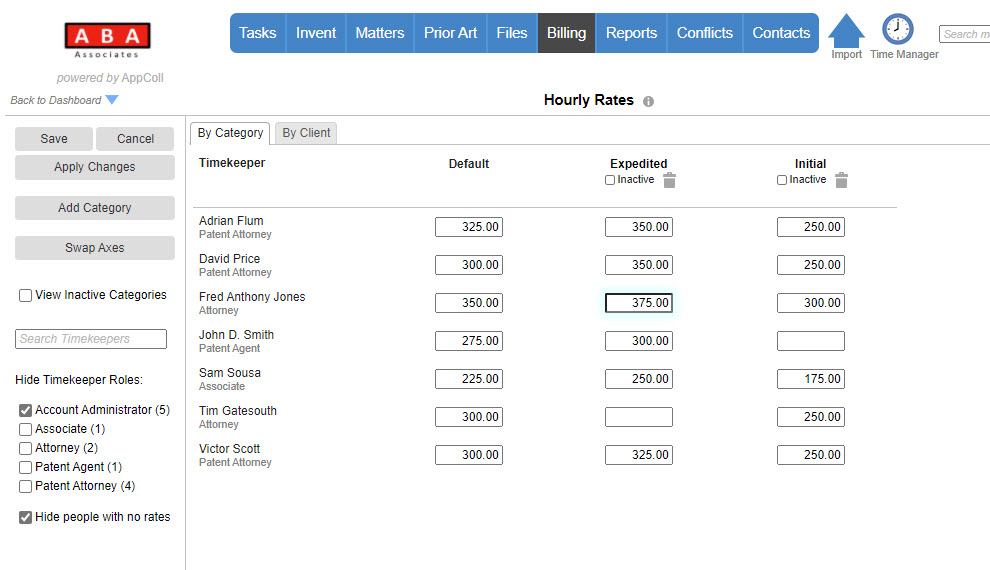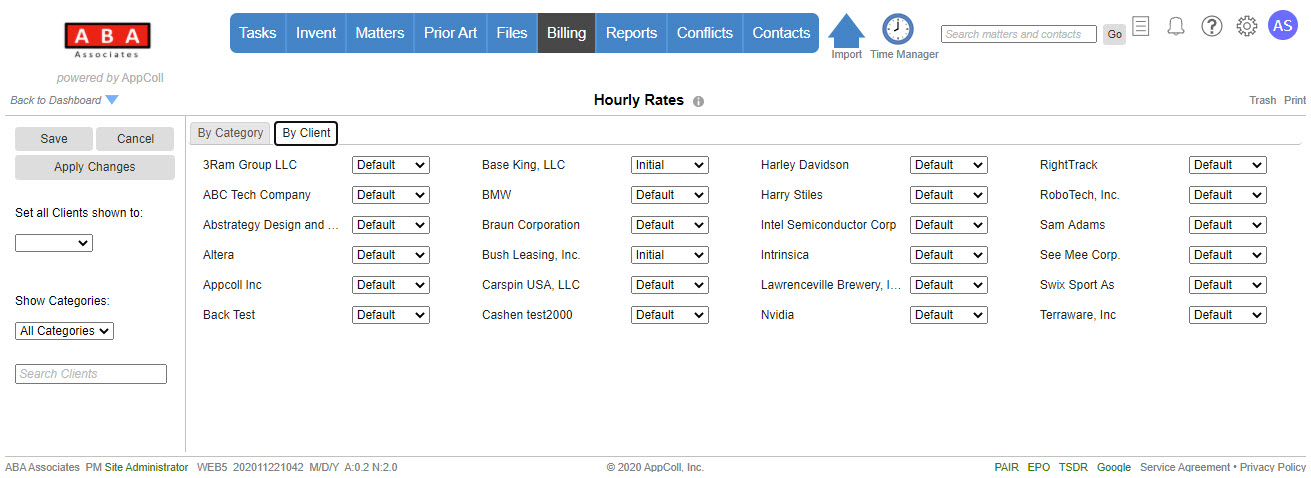Note: Hourly rate categories are an optional feature. Please contact AppColl support to enable hourly rate categories in your account if you cannot access this feature. Please also note that after enabling hourly rate categories it is not possible to return to the previous simpler method of specifying hourly rates in the timekeeper's contact record.
An hourly rate is the rate charged per hour of work for a given timekeeper, such as an attorney or paralegal. Hourly rates apply to "Fee" type billing items. AppColl stores hourly rates associated with timekeepers such that the amount can be automatically copied into billing items when a timekeeper is selected. Note that the hourly rate in the billing item can be changed if necessary and is stored separately from the timekeeper hourly rate.
Hourly rate categories are used to simplify the management of sets of hourly rates for timekeepers that are applied under different circumstances. An hourly rate category is a named set of rates for each timekeeper. For example, you may have an initial set of rates for new clients that changes to standard rates after an initial project or set period of time. You do not have to specify a rate for every timekeeper in a category. If none is specified, the default rate is used (if any).
An hourly rate category can be specified for a client (in the By Client tab of the Hourly Rates page) or a matter (in the matter details page).
How AppColl Determines the Hourly Rate:
- If a matter is associated with the billing item and the matter has a rate category associated with it and that category has a value for the timekeeper it is used.
- If a rate category for the client is specified that that category has a value for the timekeeper it is used.
- The default rate (if specified) is used
Hourly rate categories are managed from the Hourly Rates page, accessed from the Billing tab.

There are two tabs available in the Hourly Rates page.
By Category: A table of all timekeeper/category combinations used to create and edit hourly rate categories.
By Client: A list of clients with their assigned categories. Used to assign a particular rate category to a client.
Any changes made on the Hourly Rates page are not applied and active in the system until the Save or Apply Changes button is pressed.
By Category Tab
Create and Edit Categories
The By Category tab is used to create, updated and delete hourly rate categories. The tab displays a table with all Timekeepers and Rate Categories. You can filter the timekeepers shown using the Hide Timekeeper Roles checkboxes or the Search Timekeepers box. You can also hide any timekeepers that don't have any rates specified, such as Kevin Biernaicki below, by clicking on the 'Hide people with no rates' checkbox. Any checkbox settings are saved for your current browser so returning to the page later will restore the same settings.
The Swap Axes button is used to swap the vertical and horizontal axes of the table. Depending on the relative number of timekeepers and categories, it may be useful to swap axes to get more information in the window.
Add Rate Categories
AppColl automatically creates one rate category that cannot be deleted - the "Default" rate. This rate is used if no other rate is specified. To add a new category, click on the Add Category button.
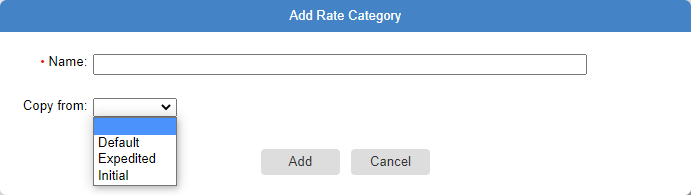
Enter a name for your new category (which much be unique) and optionally select an existing category to copy values from (useful if you are creating a new category that is based on an existing one) and click on the Add button.
Rates can be changed by simply editing the value in the appropriate box. If changes have been made to any value, the box will have a light blue shadow.
Edit a Category Name
To edit a category name, simply click on it and change the name.
Delete a Category
To delete a category, click on the trash can beneath the Category name.
Inactive Categories
You may wish to make a category inactive so that it will not be used to copy a rate into a billing item. To do this click on the Inactive Check box beneath the category name. The category will disappear from the table unless you have the Show Inactive Categories box checked.
By Client Tab
Assign Categories to Clients
The By Client tab is used to assign categories to clients. If you wish to only show clients with a specific category, select it from the Show Categories dropdown. To filter the shown clients by name enter the text into the Search Clients box.
Change the Category for a single Client
To change the category for a single client, select the category in the dropdown to the right of the client name.
Change the Category for multiple Clients
To change the category for multiple clients:
- Use the Show Categories dropdown and Search Clients box to show only the clients you wish to change
- Select the new category from the 'Set all clients shown to' dropdown.
Assign an Hourly Rate category to a Matter
To assign a category for a matter, select it from the drop down at the bottom right of the matter details page.