When generating invoices you may come across a situation where you were expecting your invoice to display information such as the title, reference number and serial number, however that data is not appearing.
The reason that is happening may be due to the invoice being sorted by the task instead of by matter or the no grouping option.
To fix this, when inside of details of that invoice, on the right-hand side of the screen you will see the “Group By” option. You will need to change that option to "No Grouping" and click the "Apply Changes" button. After that you should see the change appear in the preview of the invoice that is right underneath the details.
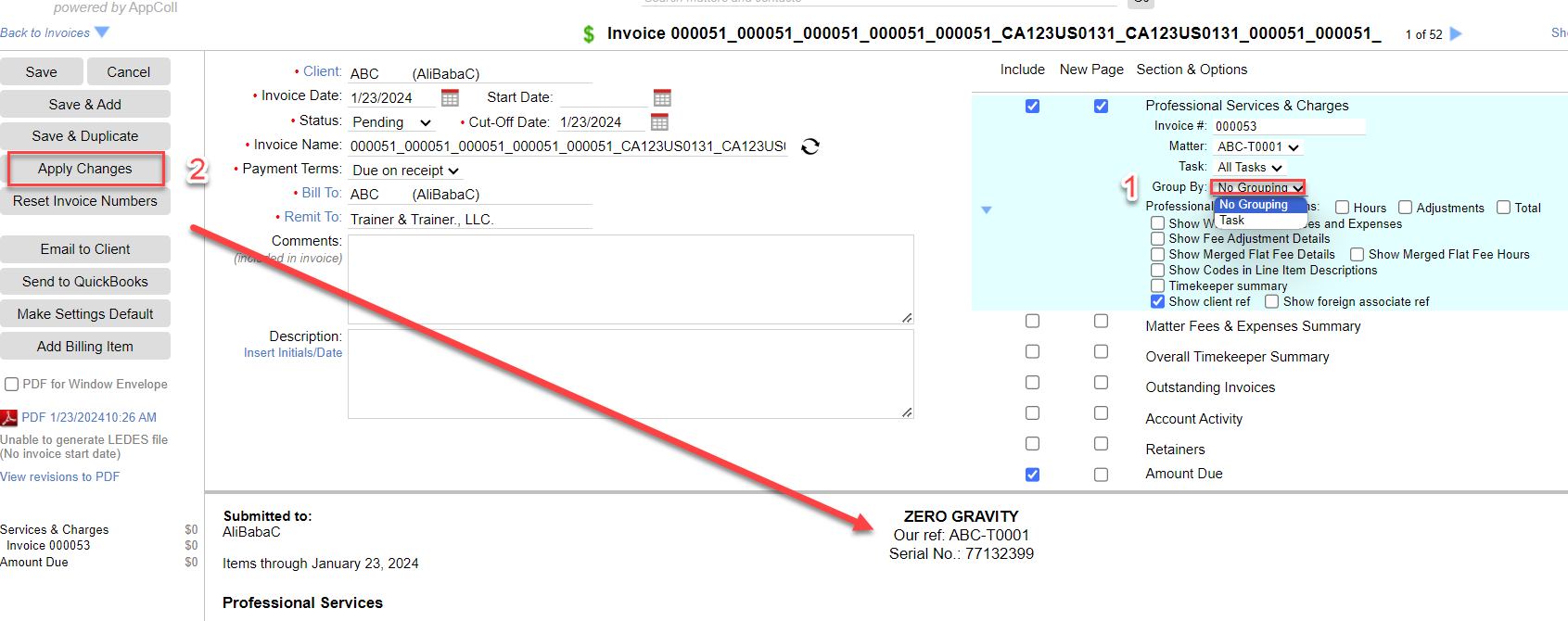
If that invoice is in the "Paid" status already, you would need to change the status of that invoice to "Pending" to be able to then go into that invoice and make any adjustments.
To do so, you would go into your table view of invoices, tick the checkbox next to that invoice and then click the "Set Status" button. A window will popup where you need to select the "Pending" status from the dropdown and then click "Set Status". Only then you would be able to open that invoice and change the “Group By” option as described earlier.
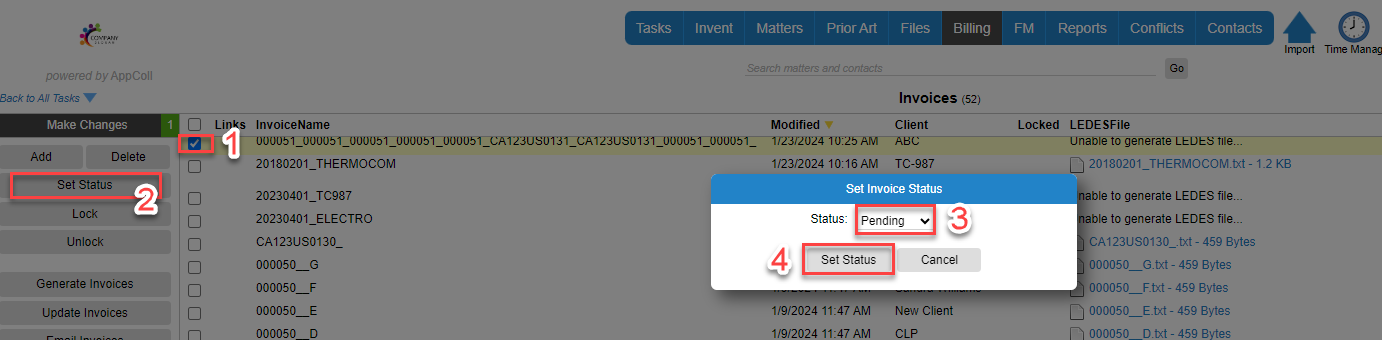
If your invoice is in a different status, please refer to this help article: Change Invoices that have Already Been Sent to a Client - AppColl