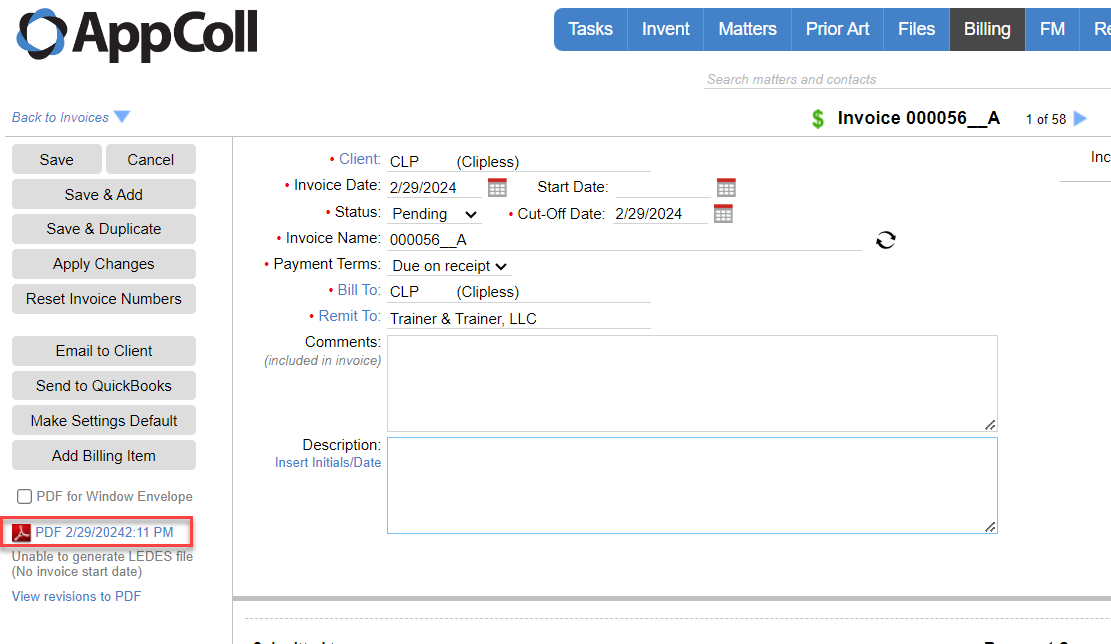In AppColl, auto-generated PDF’s of invoices contain your law firm’s address at the very top of portion of the document (permitted this information has been entered into the system). This data is pulled from the contact record of your law firm.
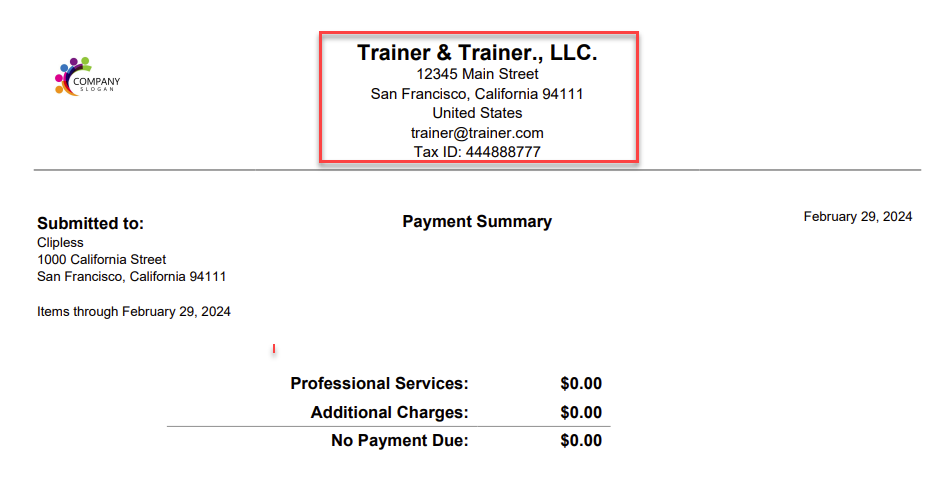
If you encounter a situation where you require updating that information, you will need to do so by updating the address potion in the contact record of your law firm.
You can do so by either conducting a search using the “search matters and contacts” search bar and selecting the appropriate contact.
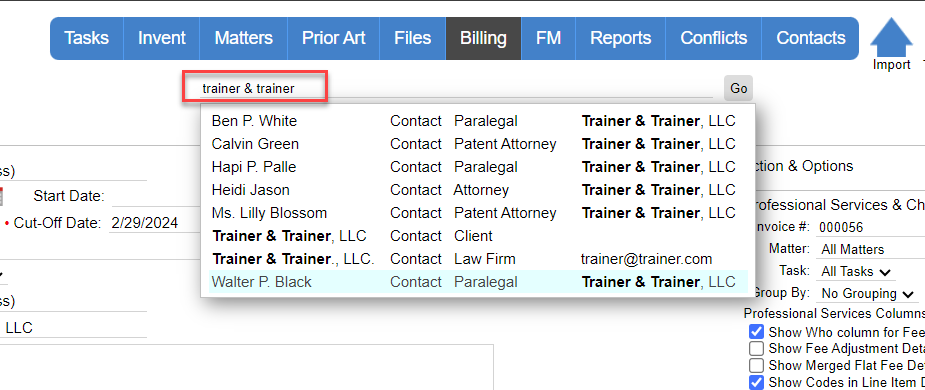
Or by simply clicking on the “Remit To:” option and clicking the “Edit” button, to update that record.
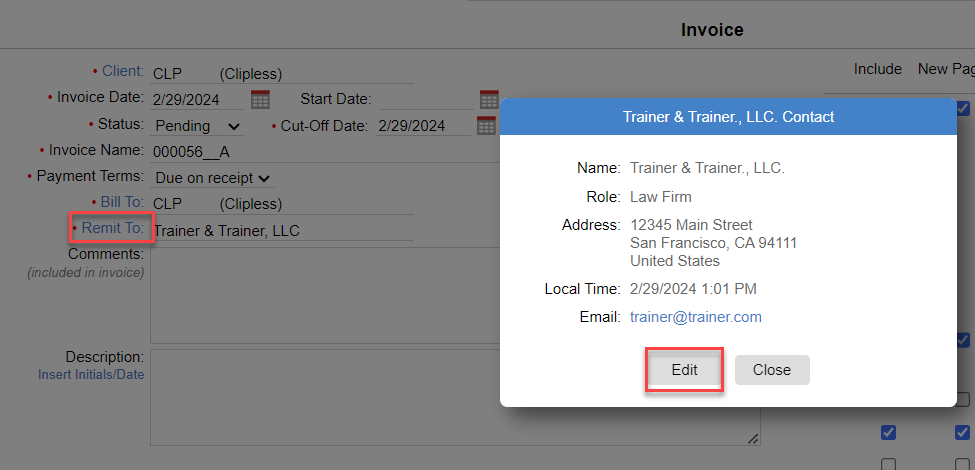
Once that is completed, you can go back to your invoice, make sure to click “Apply Changes” if you had it opened earlier and download the PDF to see the address update.