The first time an invoice is saved, numbers are allocated and reserved for the invoice. If not grouping billing items, one number is allocated, if grouping by matter or task one number is allocated per matter or task. Regardless of the edits made to an invoice, the same number will always be used for a given matter or task in that invoice.
Once a number is allocated, it cannot be used for any other matter or invoice. So, if you create an invoice that includes a matter and then remove it, there may be a gap in the number sequence. If you subsequently re-add the matter to the invoice, the previous number will be used.
If you wish to reset and reallocate numbers in an invoice, click on the Reset Invoice Numbers button. This will clear all existing number allocations and recalculate them starting at the number specified in the Invoice # box. If you leave the Invoice # box blank, then AppColl will use the next available number to start the invoice numbering. This is the same as when creating a new invoice.
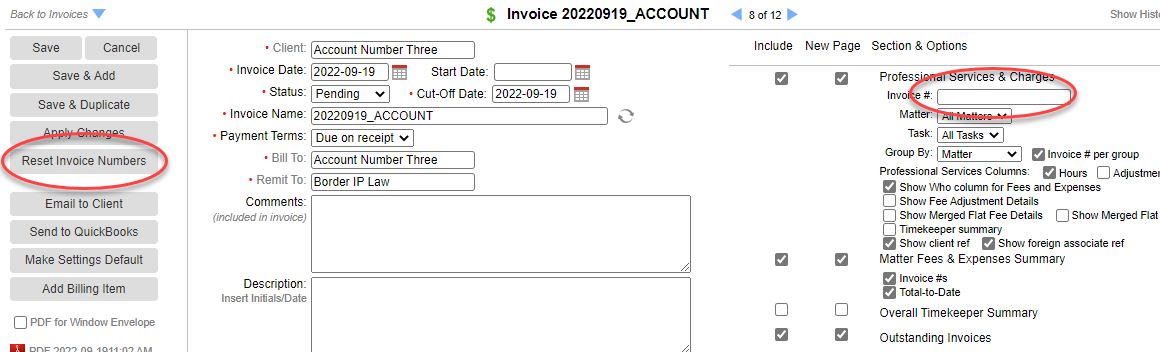
You cannot reset numbers for an invoice that is locked, or has a 'sent', 'paid' or 'write-off' status.
Deleting an invoice will also release all allocated numbers for use in other invoices.