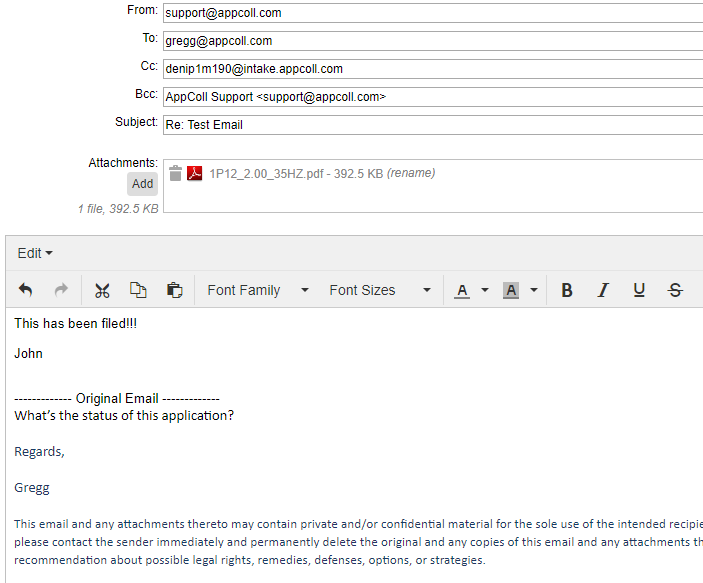Available for AppColl PM Plus, the Conversations Tab allows another view for the emails that are sent into AppColl for a particular matter. Now when an email comes to a Matter's Intake email, AppColl will display the message on the Conversations Tab in a similar way as your email inbox. With this feature, you can easily download attachments, view, and reply to messages sent to the Intake address for that matter.
You'll see the tab next to the "Abstract/Image/Claims" tab:

Clicking the Conversations tab will display all emails sent into the matter's intake email. AppColl updates the Conversations Tab automatically every 30 seconds. You can click the refresh icon on the upper right-hand side of the tab to immediately refresh the list of emails. Each column is sortable, and the search function includes the subject, recipients, contents of the emails, and names of attachments. It does not search the contents of attachments.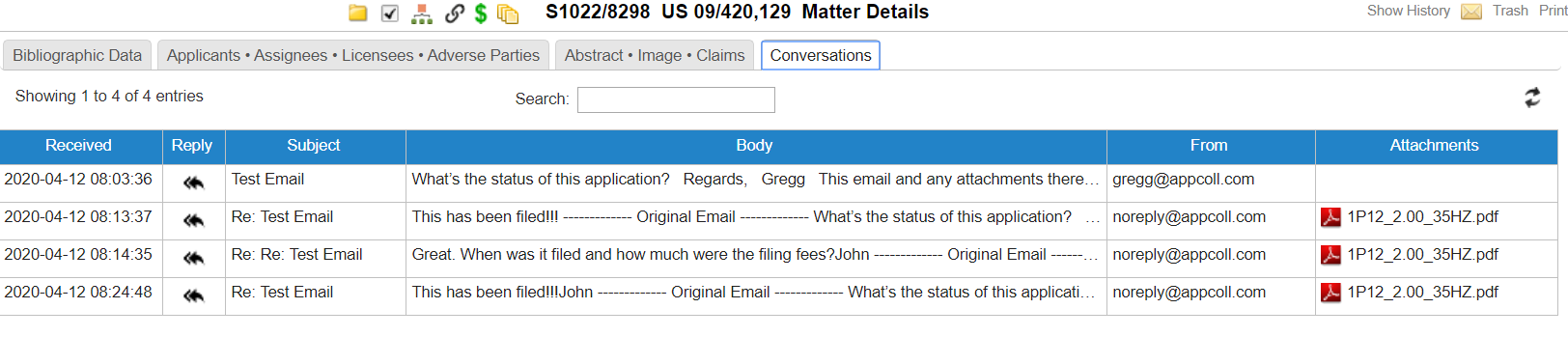 Clicking on an email row in the table opens a pop-up showing the contents of the email. You can click "Reply" to reply to the message, or "Close" to close the window. You can also reply to a message by clicking the reply icon in the second column.
Clicking on an email row in the table opens a pop-up showing the contents of the email. You can click "Reply" to reply to the message, or "Close" to close the window. You can also reply to a message by clicking the reply icon in the second column.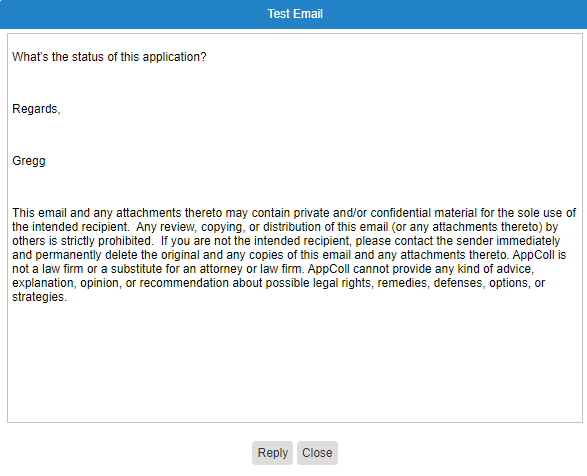
When you reply to a message, AppColl allows you to choose an email template similar to using the email icon in the upper right of the Matter Details page. AppColl processes the template, filling in fields, and then includes the original message contents. AppColl also includes the matter intake email address as a Cc (so that the rely will automatically be included in the Conversations tab) and all email addresses that were in the original message. This is similar to a "reply all" in your favorite email program.
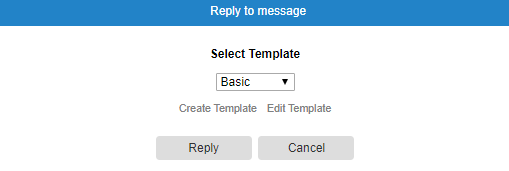
You can include attachments on your reply, and they are visible in the Attachments column when the message is displayed in the list.