Any files and folders can be deleted from AppColl by following these steps:
1) Go to the folder in the Files module where you wish to delete data.
2) Check the checkbox next to the items you wish to delete. You can delete both files and folders at the same time.
3) Click the delete button.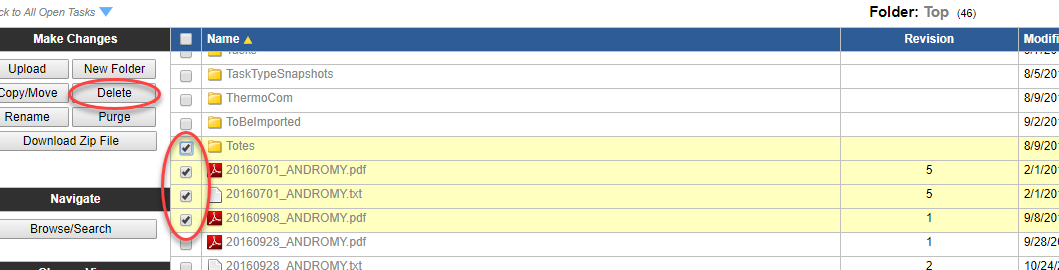 If items are accidentally deleted, they can be recovered from the Trash by clicking the trash hyperlink in the upper right corner of any page.
If items are accidentally deleted, they can be recovered from the Trash by clicking the trash hyperlink in the upper right corner of any page.
Deleting documents with multiple revisions.
AppColl automatically creates a revision of a file any time the same filename is upload to a directory. See the below example. For example, 20160701_ANDROMY.pdf has been uploaded five times into the same folder. Each version is stored along with a revision number and the date and time it was uploaded.
Checking the checkbox and deleting a file with multiple revisions will only delete the most recent version. For example, in the top screenshot, deleting 20160701_ANDROMY.pdf will only delete revision 5. In order to delete all revisions of a file, click the "Show all revisions" checkbox. Next, check all versions of the file and click delete.