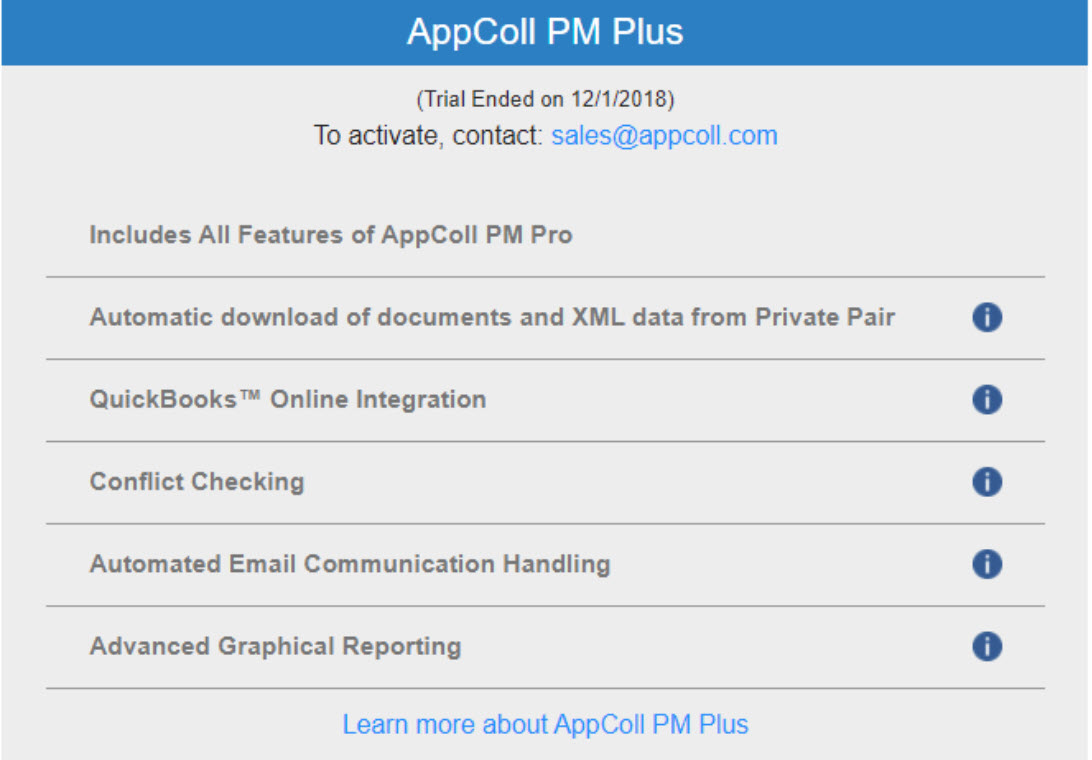The following article discusses the steps for activating your AppColl PM Plus 30-day trial. Please note: the trial can only be enabled by an account administrator. Click here (PM Plus Features) to read more about these features.
For account administrators. click the "Manage Account" link in the upper right corner of any page. You should see the following screen which shows two side by side tables. The left table is your current subscription (aka PM Pro) and subscription price. The right table shows the PM Plus subscription along with the new price. Please note: the below prices are just an example and not indicative of your current or future subscription prices.
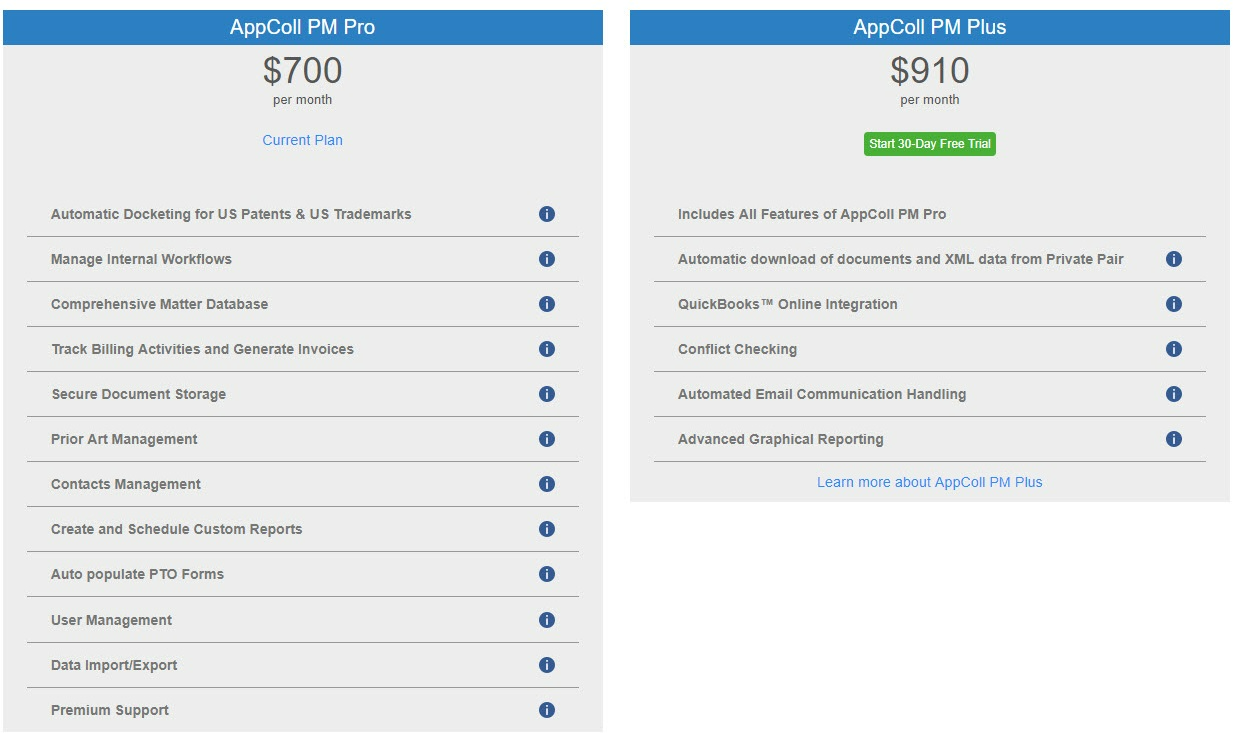
Click the "Try it for Free" button to enable the trial. The below popup appears asking for confirmation. Click OK to begin the trial.
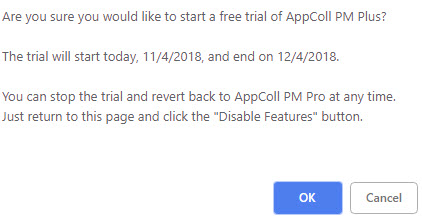
The below screenshot confirms that the trial has begun. Confirmation emails are also sent to the account admins. If you wish to disable the PM Plus features (which does not actually end the trial), click the "Disable Features" button. The features can be re-enabled any time during the trial.
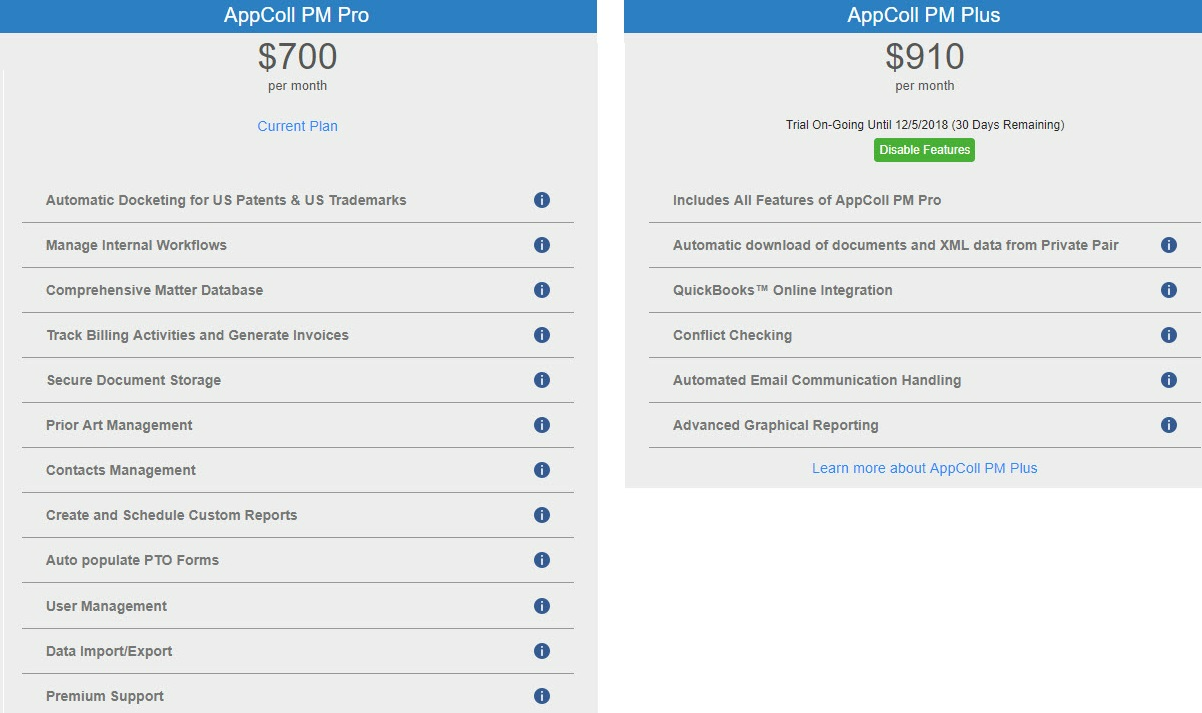
Once the trial has completed the below popup window appears for all account admins at next login, letting them know the trial has ended. If you wish to upgrade your subscription after the trial, please contact sales@appcoll.com.