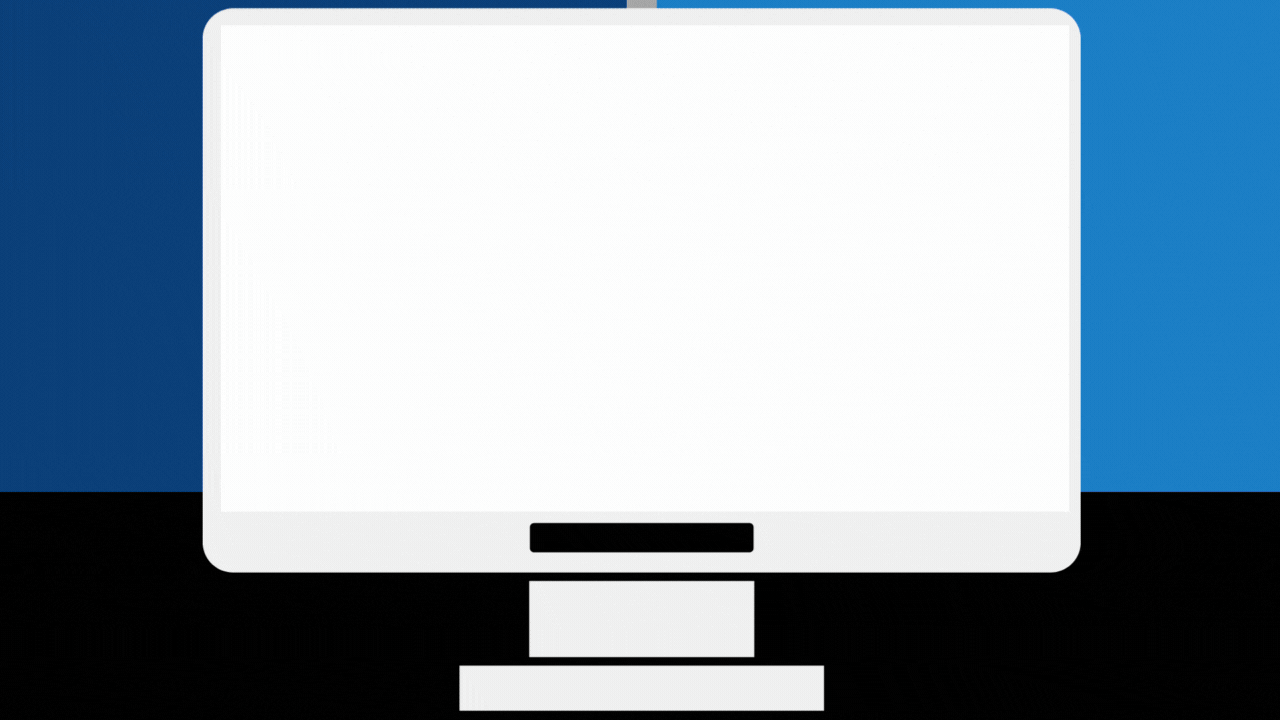With a few clicks AppColl can auto-populate many USPTO forms from data in your AppColl account. The form(s) are then exported to your computer as PDF file(s) which can be opened for viewing and/or editing in a PDF reader.
One or more forms can be generated for one or multiple matters. Forms can be generated for a single matter from the matter details page or for multiple matters from the main Matters module page.
Generating Forms for a Single Matter
- In the Matters module, open the Matter Details page for the matter you wish to generate forms.
- Click the Create USPTO Form button.
- From the pop-window, select the forms you wish to generate (see below). If multiple forms are generated, a zip file containing the forms will be downloaded.
- Click Ok to download the forms.
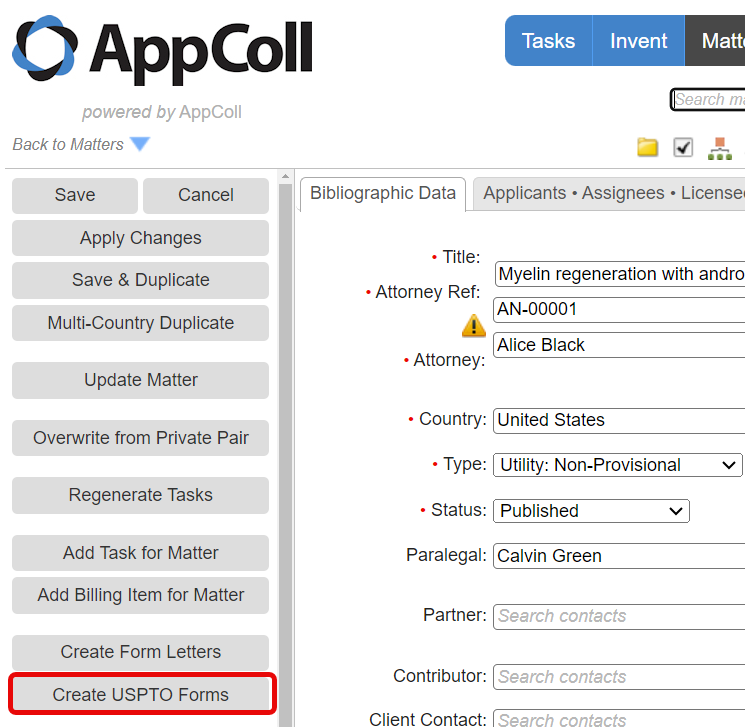
Generating Forms for Multiple Matters
- From the Matters module, click the checkbox in the left column to select the matters that require a US PTO form. (You can use one or more filters to define a subset of matters, as shown here.)
- Click the Create USPTO Form button.
- From the pop-window, select the forms you wish to generate (see below). If multiple forms are generated, a zip file containing the forms will be downloaded.
- Click Ok to download the forms.
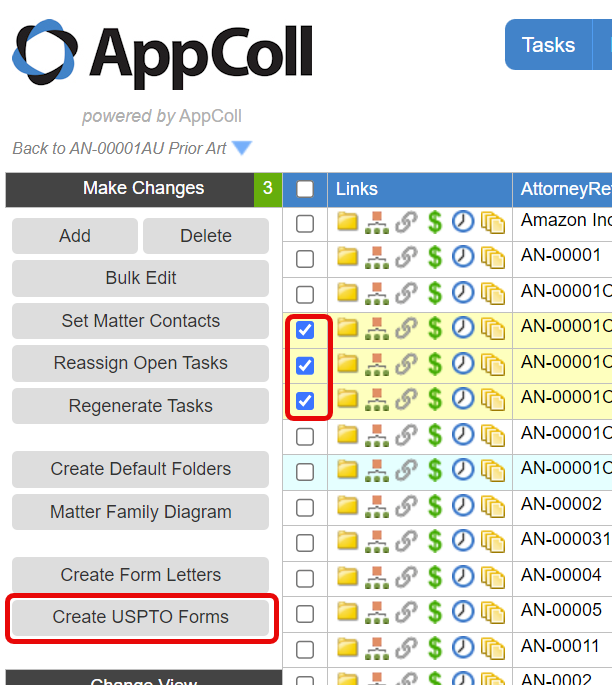
Selecting Forms to Generate
When creating USPTO forms a pop-up window will be opened that allows you to select one or more forms to generate.Note that the same pop-up window is used for generating both USTPO forms and custom form letters. Consequently you can generate both types of forms at the same time for a matter if desired.
- You can search for a particular form by entering text in the search box.
- Select forms to generate by clicking on the checkbox to the left of the form name.
- Click Ok to download the forms. If multiple forms are generated, then a zip file will be downloaded containing all of the forms.
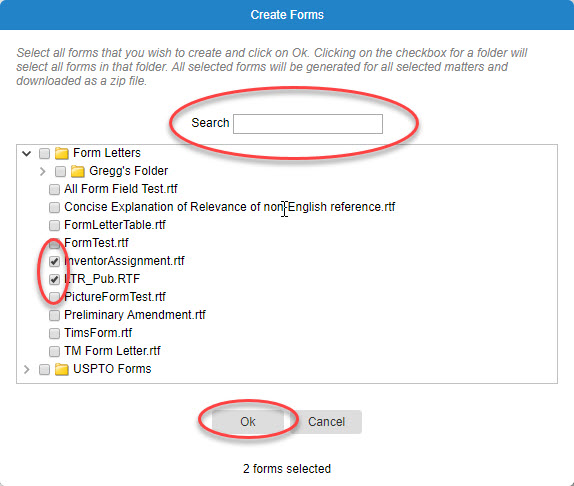
Please note: Once the PDF has been saved to your computer, you must open it in either Adobe Free Reader or the paid Acrobat and save it before the US PTO will accept it. However, the save button is disabled until at least one field in the PDF has a changed value (or was changed and then re-changed back to the original).