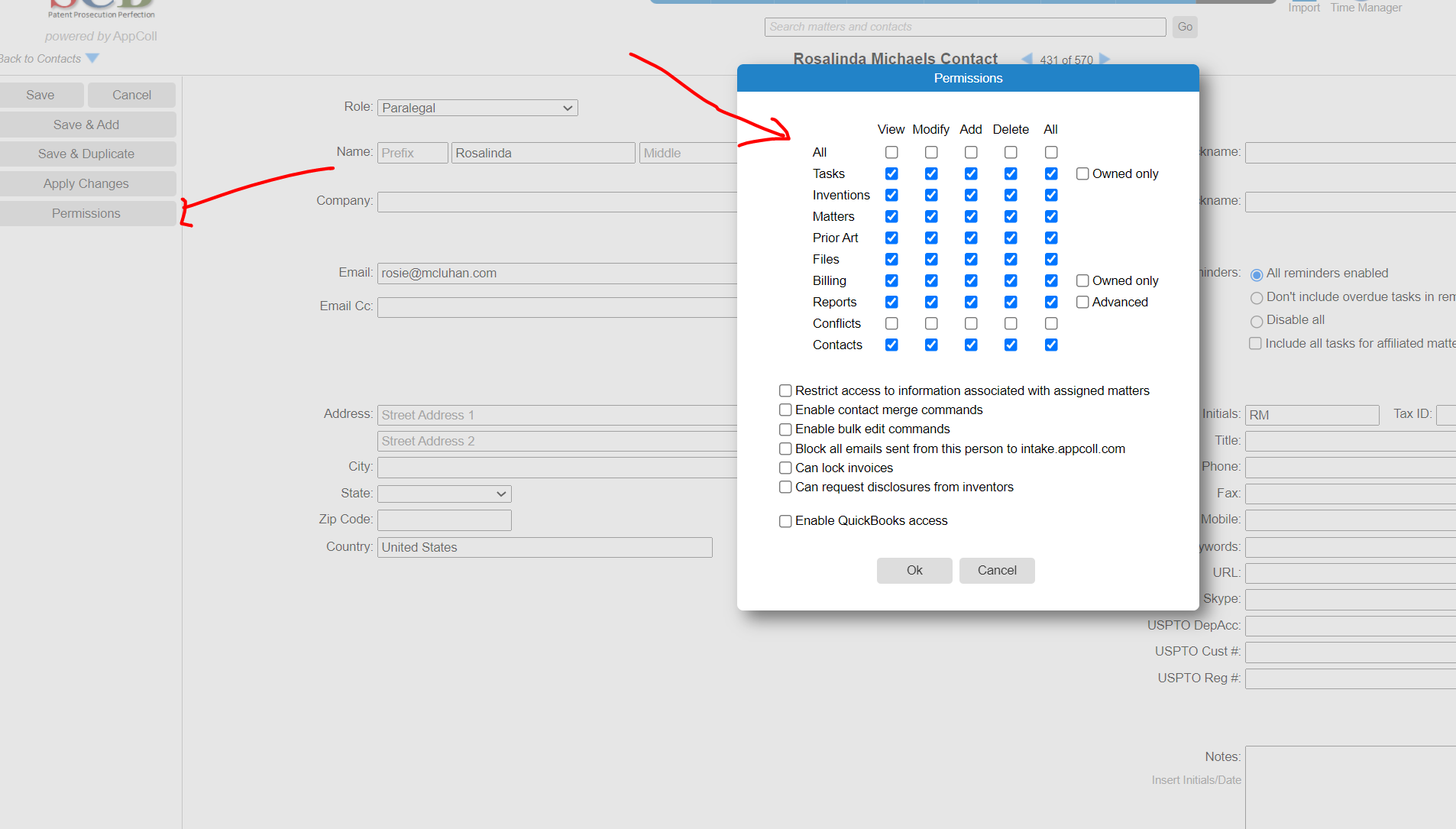You may add more users by navigating to the Account Management area:
1) Hover over the settings icon at the top right of any AppColl screen.
2) Select Manage Account.
3) Click on the Logins / Matters tab.
4) Select the first drop down and add +1 or the number of additions you would like to add: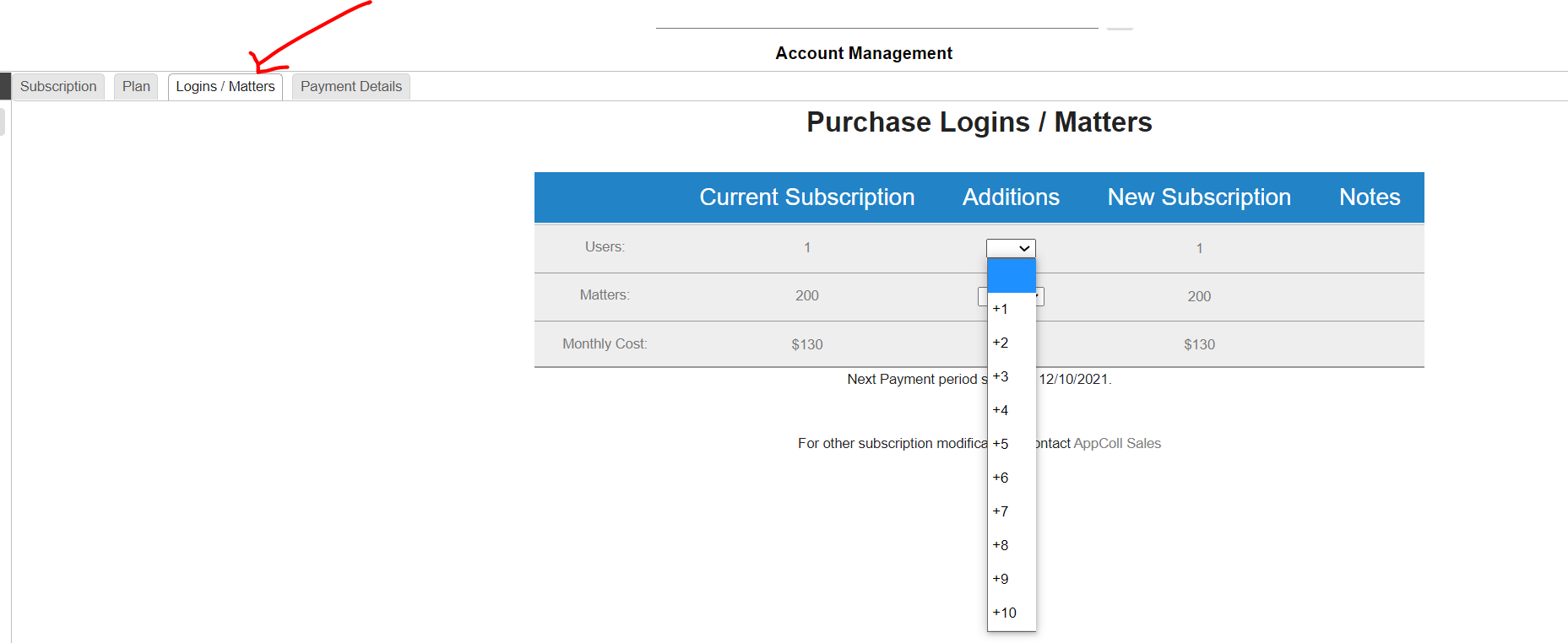
5) Click Save Changes.
6) Add your new user's contact information to the Contacts module.
7) From the Contacts summary page, check the box next to the new users name and click on the Enable Login button: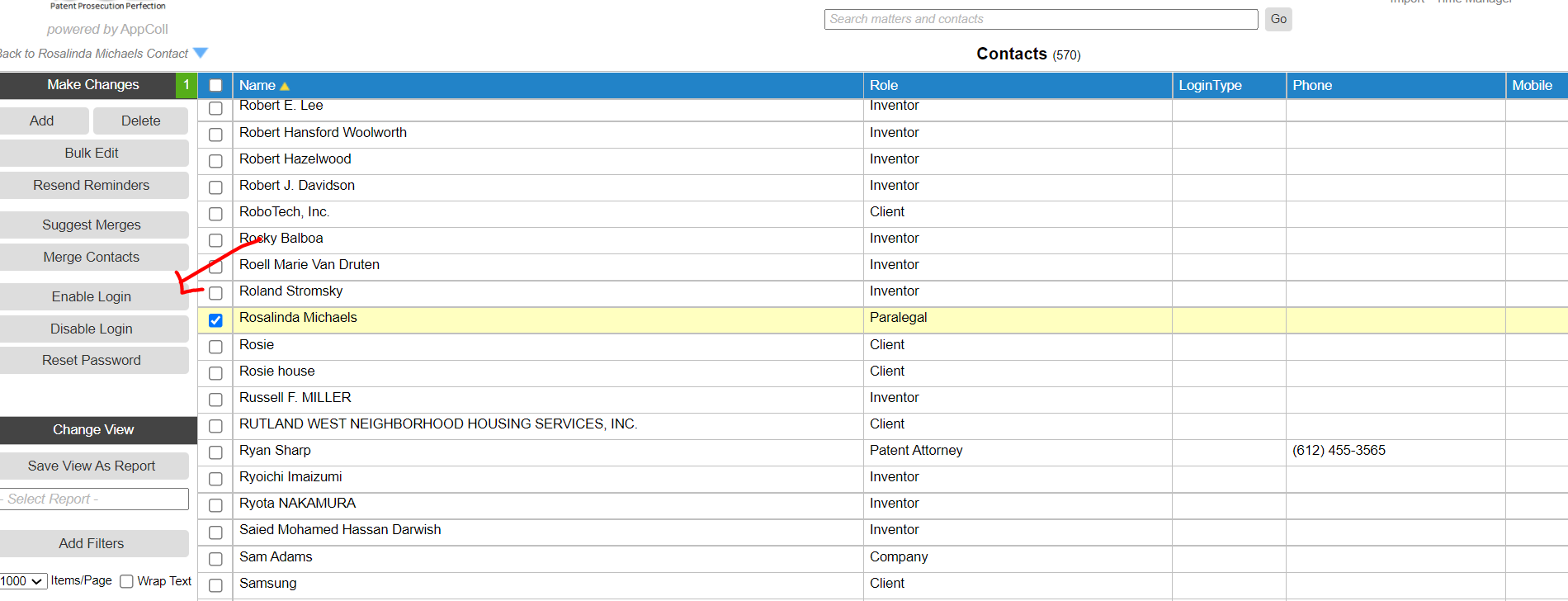
Your new user will receive an automated email from AppColl Support with his/her User ID and temporary password.
8) To restrict his/her permissions, go into their contact record and click on the Permissions button on the left side of the screen. A pop-up will appear and you can select or deselect permission types: