Priority and Subject Matter connections can be added to your patent matters in a few different ways.
XML files from Patent Center
XML files imported from Patent Center contain priority connection information for all U.S. matters and PCT matters filed directly in the U.S. As such, these connections are automatically added, during XML imports. Please Note: this does not include subject matter connections.
EspaceNet
As of, March 2018, AppColl is capable of interfacing the EPO's EspaceNet's database and we can retrieve bibliographic information directly. Priority connections are retrieved for both U.S. and foreign matters, when available. Please Note: this does not include subject matter connections.
CSV Spreadsheets
Spreadsheet can be used to import both priority and subject matter connections for your matters. The attached CSV file can be used for this purpose.
Here are the steps:
- Open the attached spreadsheet template and populate it with your data.
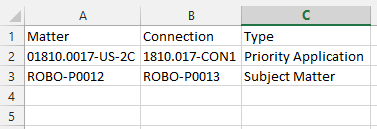
- All three columns are required and the syntax for the 'Type' column must be typed exactly as shown in the CSV file.
- Any matter listed in the 'Matter' column must already exist in AppColl. However, the connections do not.
- Once you are finished, save the spreadsheet as a CSV file and not an XLS.
- Go to the Matters module and click the Import CSV link in the upper right corner of the screen.
- From the Import window, browse for the CSV file on your local hard disk.
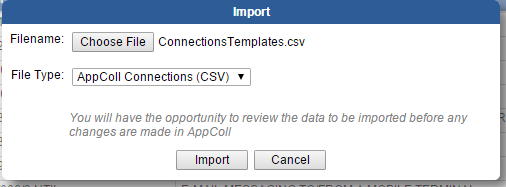
- Select the AppColl Connections (CSV) file type and click Import.
- AppColl then checks the spreadsheet for any errors. If AppColl finds any, you will be taken to a screen listing the errors. Click the 'Done' button and fix the problems in the CSV before importing the spreadsheet a second time. If there aren’t any errors, click on the Proceed with Import button.
- Once the import is complete (which could take several minutes depending on the number of connections), you should see a message indicating either success or describing any problems with the data.
- Repeat these steps until all connections are properly imported into AppColl and no errors are reported.
Attachments
Matter Connections Import Template.csv