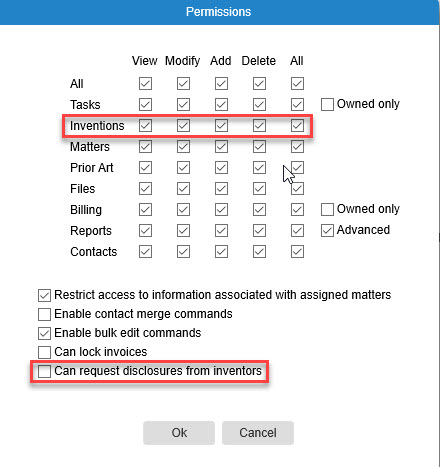There are a handful of configurations to be reviewed and set before you start requesting disclosures from inventors using PM Invent. The following settings can be done in any order.
- Review the email sent to inventors
- Choose the default attorneys assigned to disclosures
- Review the notifications sent to inventors and attorneys
- Review the invention disclosure form
- Set internal user permissions
Review the email sent to inventors
When an inventor disclosure request is sent, an email is sent out to them with instructions for logging in, accepting the EULA agreement and providing contact information. AppColl provides default language which can be changed or left as-is. The login email is found by clicking the Settings gear icon in the upper right corner of any screen. Then select the "Inventions" tab as shown below.
These emails show as coming from the person enabling a login.
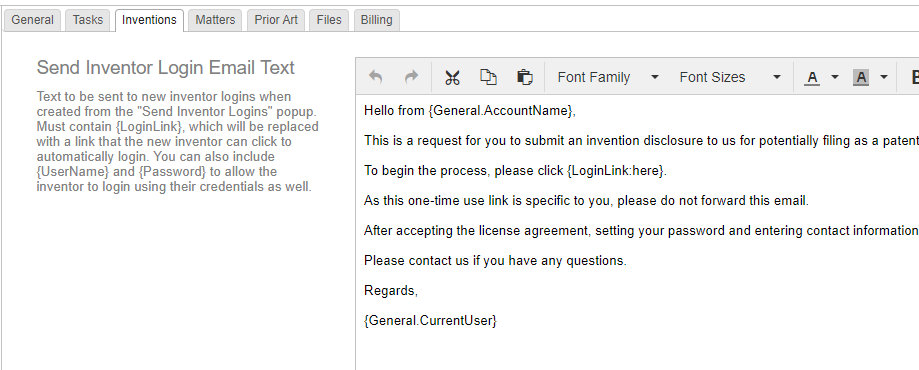
Choose the default attorney assigned to disclosures
AppColl uses a formula for determining who should be the default attorney assigned to each inventor-submitted disclosure. The attorney can be selected at the client level or a global level. If a client-specific or a global attorney is not selected, than all disclosures will be assigned to the primary account administrator for the account.
Since certain attorneys often manage individual clients, it's a good idea to pick them as the default. This allows the attorney to always be associated with disclosures created by inventors for that client. Setting default attorneys for each client is easy. Open a client contact record in the Contacts Module and scroll to the bottom. Select a value in the "Default Invention Attorney" field. Repeat these steps for each client.
If client specific attorneys are not needed, a global default can be selected from the Inventions tab within Settings. Once set, that attorney is automatically assigned to all disclosures if no attorney is specified in the client contact record.
Review the notifications sent to inventors and attorneys
AppColl automatically sends email notifications when certain events occur with disclosures. These notifications are found alongside any other notifications within your account. They can be accessed by hovering over the Tasks Module and selecting Notifications. You will see two notifications associated with Disclosure Update task types. These new task types are part of the disclosure submission process. Clicking on either notification opens it for editing. Click here for more information on editing notifications.
The notification associated with the "Disclosure Update: Unfinished~Submit~Submit" task is emailed to the attorney assigned to the disclosure when a disclosure has been submitted by an inventor. The notification associated with the "Disclosure Update: Submitted~Review~Rework~Comment" task is emailed to the inventors if the attorney assigned to disclosure believes the idea requires more work from the inventors.
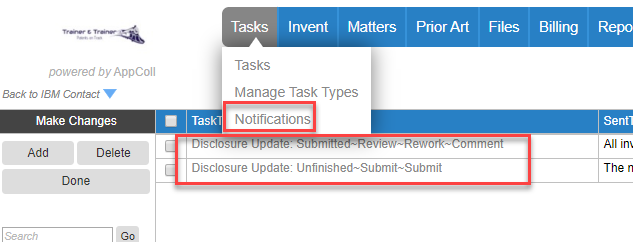
Review the invention disclosure form
AppColl provides a complete out-of-the-box disclosure form which is used by inventors to capture their ideas. The default form may be sufficient for some customers. However, it can be edited as desired. Click here for more details on editing the form.
Set internal user permissions
When PM Invent is enabled in your account, everyone with prosecution manager logins has view, add and delete permissions on the Invent Module. However, only account admins (including backups) can modify a disclosure or manually changes it's status.
Account admins also have access to the "Request Disclosures From Inventors" popup window from the Invent Module. As shown below, this can be enabled for non-admins as well.