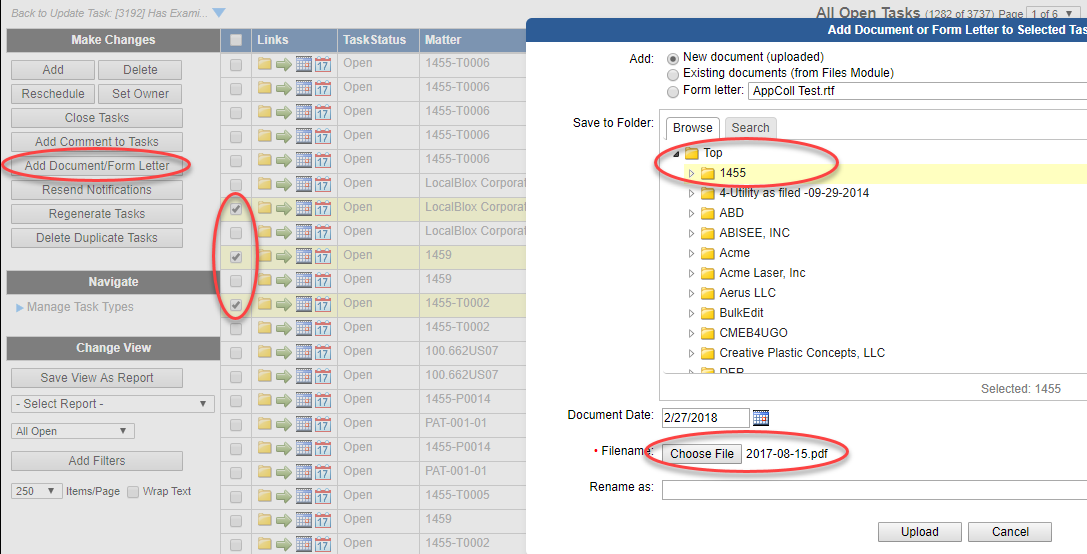Follow the steps below to attach a document to multiple tasks.
- Go to the Tasks module.
- Check the box to the left of all tasks that you wish to attach the document to.
- Click the Add Document/Form Letter button in the Make Changes section.
- Select the the folder to save the document to. Please note that even though you're associating a document to multiple tasks, the document is only stored once and in a single location.
- Browse for the document you wish to upload using the Choose File button.
- Select the file from your computer and click the Upload button.
When you attach a document to a task, this creates a link to the document that is stored in the Files module. Any changes made to the document (such as the name or content) that is attached to multiple tasks, will replicate across all of them.