When creating a custom task type, a reference date must be defined along with a date offset. For example, the "Respond to Final Office Action - 2 Month Deadline" task uses the triggering task's reference date, offset by 2 months as shown below. 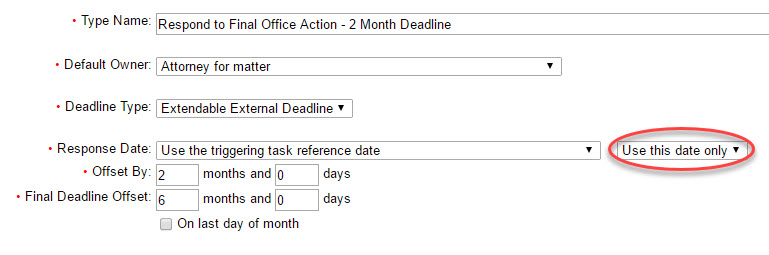
Notice the highlighted drop down called "Use this date only". You have the option to select a second date which could be earlier or later than the first date. While rare, the options are available.
The only place AppColl uses two dates is the "File Sections 8 & 9 Declaration of Use/Renewal - 1st Deadline" task, as shown below. Here, there are two scenarios when the task could be created. The first is when the matter gets an issue date. The date for the task is based on the matter issue date. However, this task will also trigger when an existing File 8 & 9 task is completed. In this instance, you would use the "Or, if later" option for subsequently generating additional File 8 & 9 tasks. The second RespondBy date would be 10 years from the triggering task RespondBy date.
Let's use real numbers. If a matter issues on 01/01/16, a "File 8 & 9" task is created with a RespondBy date of 01/01/26. 10 years from now, the File 8 & 9 task is completed. AppColl will then generate a second File 8 & 9 task with a RespondBy date of 01/01/2036. This can be continued every 10 years.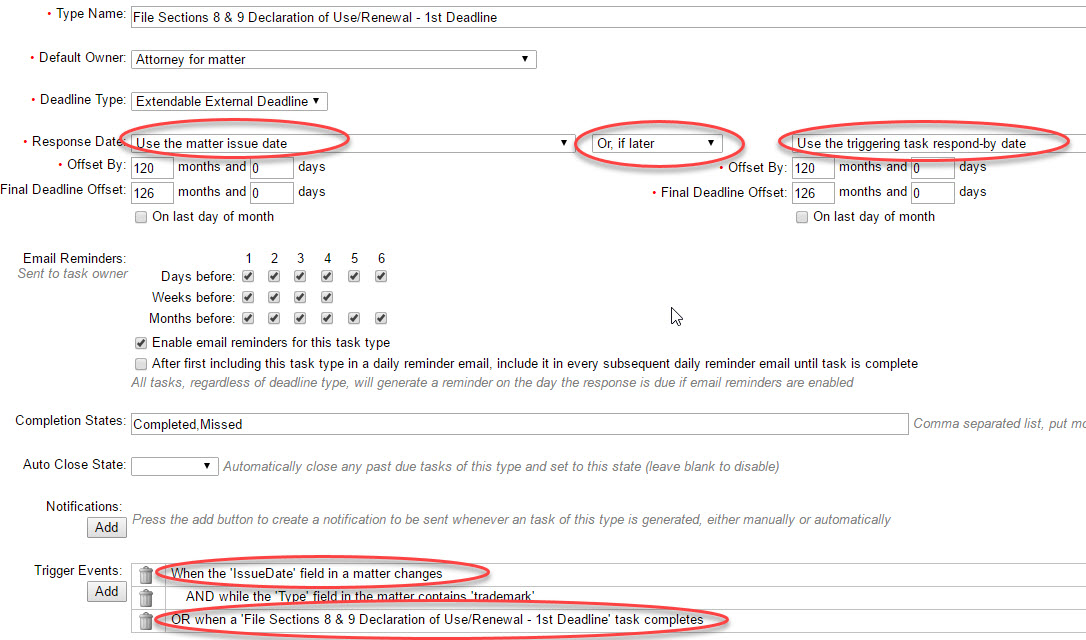
You also have the option to choose an earlier date than the primary one. While, the scenario may be very rare, the option is available.