Due to the system change from Private Pair to Patent Center, currently with the way Patent Center generates their XML files, whenever a new matter is entered into AppColl and that case had its first Patent Center updated, you may notice the system create a few outdated tasks, which simply need to be closed. After each matter had its first update, however, old tasks will not get generated anymore for those cases.
How do I handle those unneeded tasks?
These tasks can simply be closed all at once with just a couple of clicks.
You can use the filters (Search and Filter Information - AppColl) to search for only those redundant tasks and optionally add additional columns (Change Columns and Column Ordering in a Table - AppColl) to help you see more data on each of those tasks.
Next, either choose the individual tasks by ticking the empty checkboxes that are next to them or select all the tasks, by ticking the very first empty checkbox that is next the “Make Changes” header.
Lastly click the “Close Tasks” button and select a status for those tasks such as “Completed”, “Not Needed” etc. (detailed instructions with a video on how to do so can be found in this article: Close or Update the Status of Multiple Tasks - AppColl)
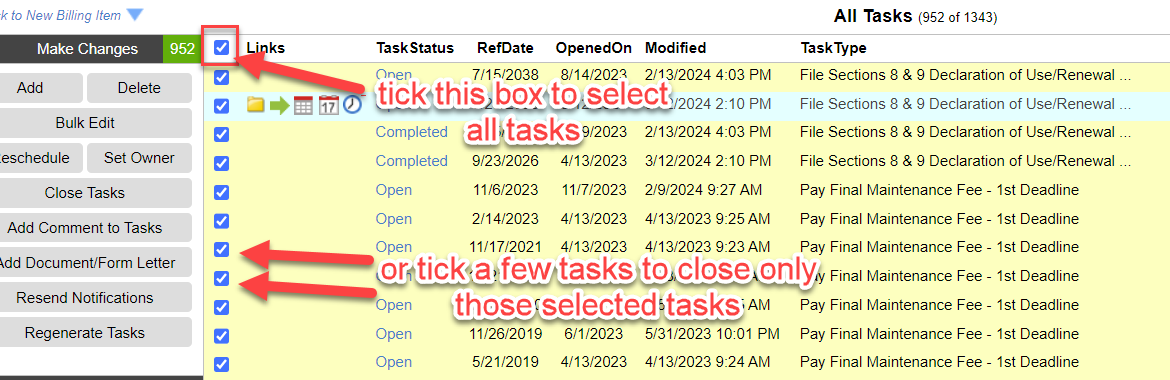
This is not an activity that needs to be done immediately, so you can close those tasks wherever you get to them so that your docket remains organized and not filled with redundant tasks that do not need any work done.
Why does AppColl generate these tasks?
When a matter is first added and then updated through PC, AppColl initially is not able to discern when something has already been taken care of simply because, realistically, there is no way for us or any other system to track what actions physically an attorney or paralegal has taken, unless they mark that somehow in the program.
We understand that we can look at the action dates in the XML's- but we have no sure way of knowing when the attorney responsible for a task has actually completed that task or if it is still an open action. So, it is important, and it is the safest option, to show you all the tasks that require completion so that the matter is handled accordingly, and no deadlines or actions are missed.
As mentioned above, those unneeded tasks can then be mass marked as "Not Needed" and the benefit of that is that you can also track which tasks were generated and which attorney reviewed those tasks, as that information is tracked and can be found under the “Show History/Discussion” option (Show Item Activity History - AppColl).