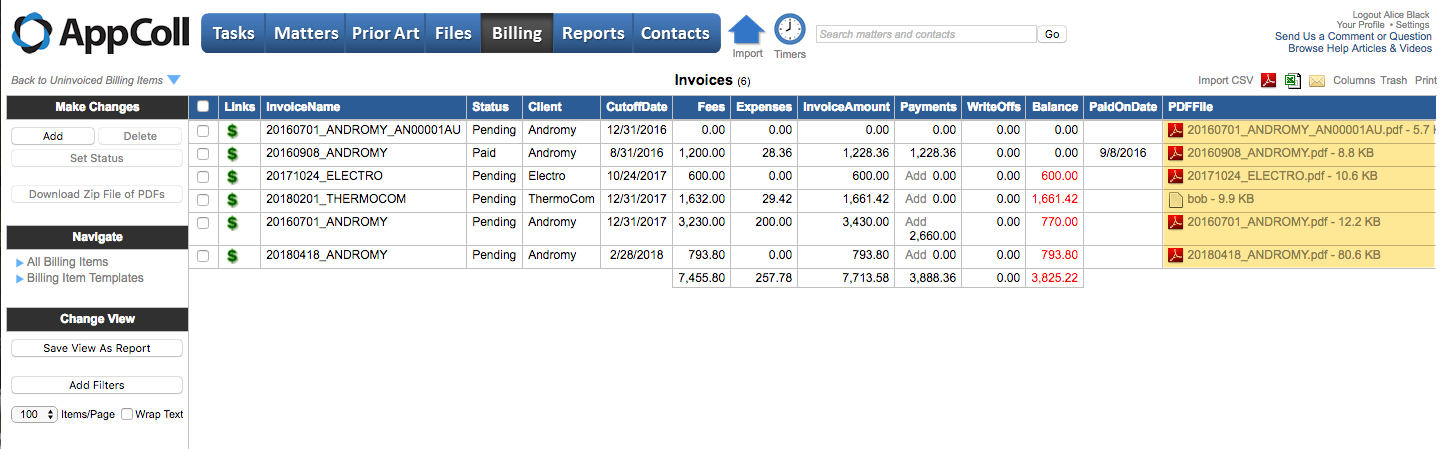Follow the below steps, after first creating an invoice as described here.
1. On the main page of the Billing module, click the "Manage Invoices link in the left margin.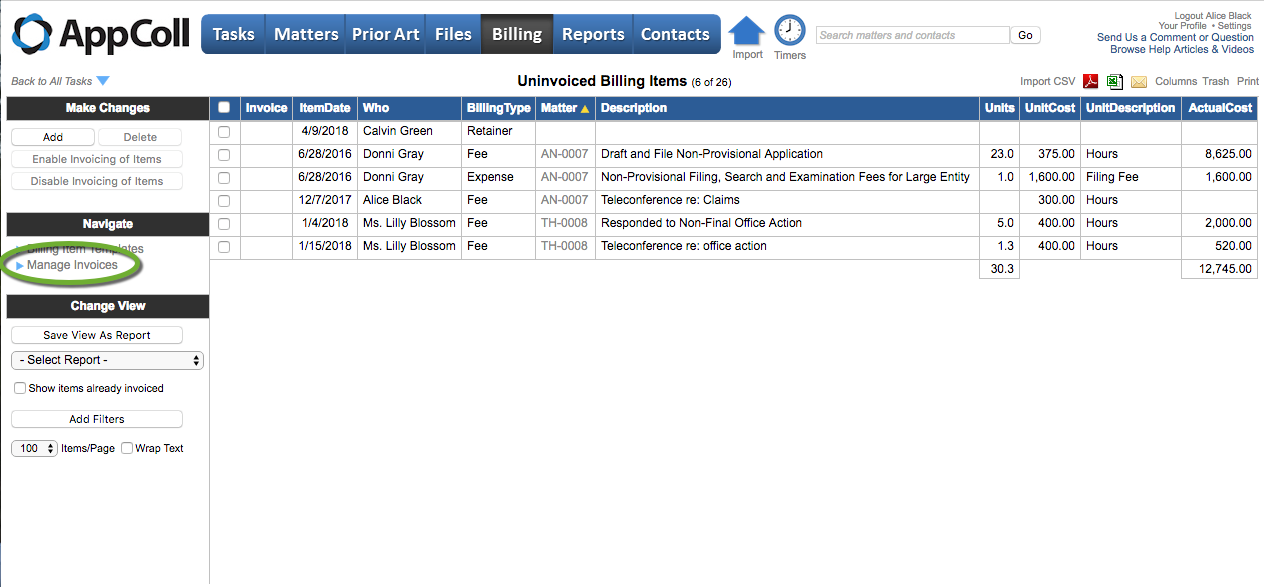 2. If the PDFFile column is not shown in the list of invoices, click on the Columns link in the top-right corner of the window. From the list Available Columns box, click on PDFFile, then click the right-facing arrow between the boxes. (Use the up/down arrows to position the column where you would like on the table.)
2. If the PDFFile column is not shown in the list of invoices, click on the Columns link in the top-right corner of the window. From the list Available Columns box, click on PDFFile, then click the right-facing arrow between the boxes. (Use the up/down arrows to position the column where you would like on the table.)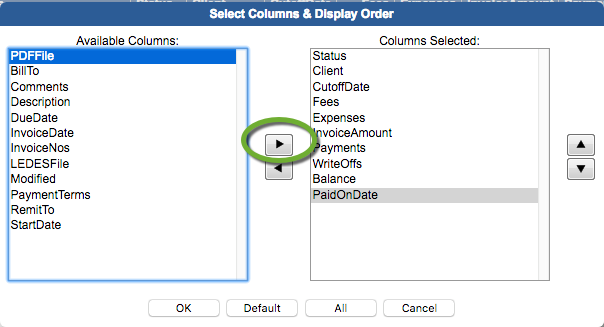
3. The file name will be shown in the PDFFile column of the table. To download the file, right-click on the file name and select "Save Target As" or "Save Link As" to save the file to your local hard disk, from which you may send the file to your client.
You can also download and send multiple invoices by following this link.