Please note: This feature is only available in AppColl PM Plus. Click here for pricing and details on the plus features.
AppColl automatically retrieves Patent Center documents associated with e-Office Action emails. For example, if an e-Office Action email states that a Non-Final Office Action was communicated, AppColl retrieves this document from your Patent Center account and attaches it to all tasks created from the communication. The document is stored in the "Official Correspondence" sub-folder for the matter.
In the example below, a non-final rejection was mailed 10-01-2018. AppColl creates the following three tasks in the image. The PDF document of the rejection is retrieved from your Patent Center account and attached to all three tasks. This cascading effect applies to any custom task types that are triggered from any of the three tasks shown below. For example, AppColl will also attach the document to a "Notify Client of Office Action" task that may be generated when the office action is received.

If AppColl does not create an explicit task based on an e-Office Action communication, we create a "Review USPTO Communication" task. The document associated with the communication would be attached to a Review task, as well.
AppColl can also update the matter from the Patent Center, which eliminates the manual process of clicking the “Update Matter” button or importing an XML file. In other words, once AppColl retrieves the document, the matter will be simultaneously updated with the latest Patent Center information.
These features require two prerequisites, which must be completed by an administrator of your account:
- AppColl to process your e-Office Action emails. Click here to enable this process.
- If you have sponsored AppColl to log into Patent Center via your myUSPTO account, you can choose to download the document associated with an e-Office Action when AppColl processes the email.
Once the above steps are complete, the below options will appear in the USPTO Import Settings in your Settings page.
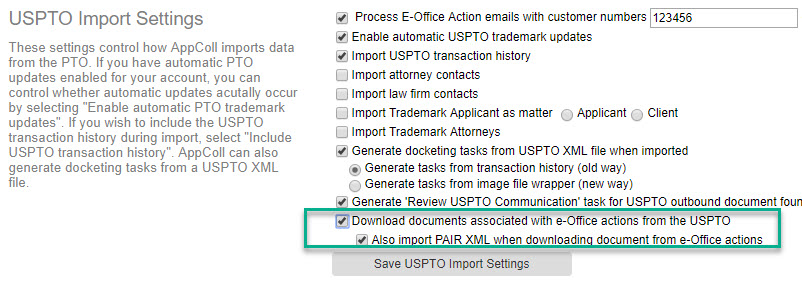
Please note: AppColl does not retrieve documents from an XML import. It only processes documents from e-Office Action emails. Thus, AppColl will not retrieve a document when importing an XML file that lists a non-final office action.