CLICK HERE to access the article on editing the disclosure form custom options.
SEE BELOW for a video covering this article.
The invention disclosure form setup screen is accessible from the Inventions Tab under the "Setup Disclosure Form" link. Only patent committee members can access and change the form. Below is a screen shot of the disclosure form screen. AppColl provides a default set of questions, which can be edited as desired.
Form Fields and Customization
The Invention Disclosure form consists of various question fields you can customize to capture specific information from inventors. These fields include:
- Text: A basic text box for open-ended responses.
- Date: Allows inventors to select a date from a calendar pop-up.
- Text and Date: Combines a text box for description with a date field.
- Image: Allows inventors to insert an image into the disclosure, which is visible without opening an attachment.
- DropDown: Allows for selecting an item from a list of choices.
- Multi-Select: Provides a dropdown menu with multiple choices for selection (e.g., colors).
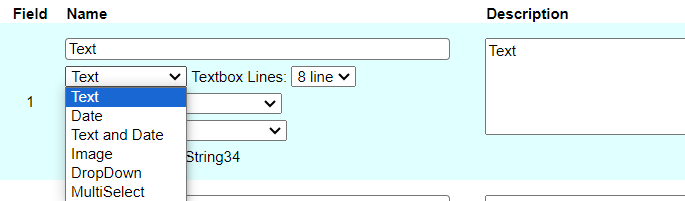
Managing the Form Fields
- Reordering: Use the up and down arrows to arrange the question fields in your preferred order.
- Deleting: Click the "X" icon to remove unnecessary question fields.
- Adding New Fields: Click the "+" icon to add new question fields and choose the desired data type.
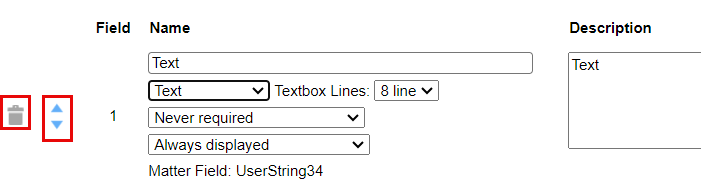
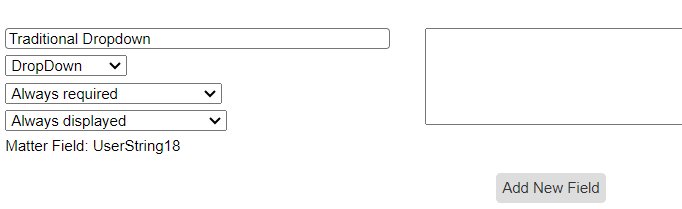
Customizing Question Properties
- General Instructions: Provide introductory information for inventors at the beginning of the form.
- Question Name: Enter a clear and concise description of each question.
- Required Field: Mark a question as "Always Required," "Never Required," or conditionally required based on other information ("Required When Query is True" - advanced option).
- Displayed When Query is True: Control the visibility of a question based on specific criteria (e.g., only show to inventors).

Applying Changes and Previewing the Form
- Click "Apply Changes" to save your customizations to the Invention Disclosure form.
- Log in to your account as an inventor and test the layout and functionality of the form.
Important Notes
- Questions marked as "Always Required" must be answered before submitting the form (indicated by a red dot).
- This article covers the core functionalities of form creation. A separate articled, linked above, addresses the custom options available for the disclosure form.