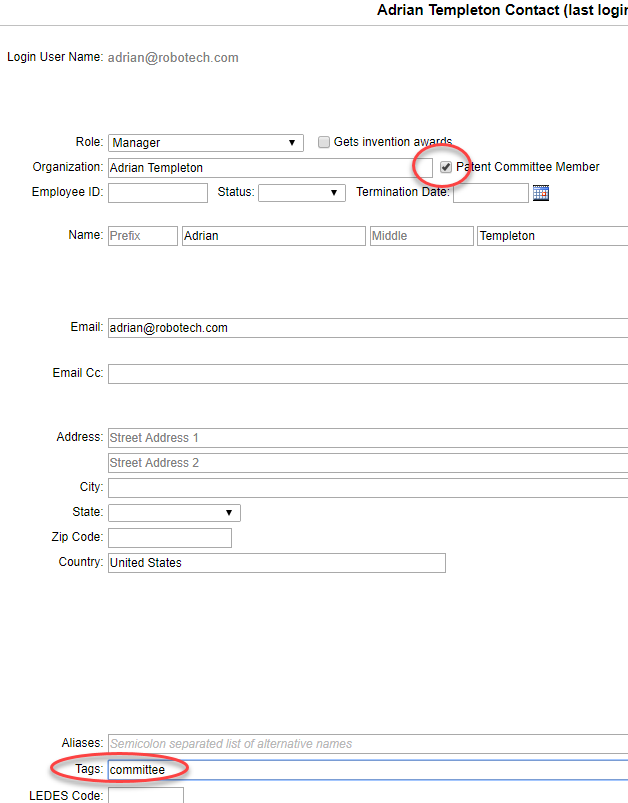Once your disclosure flow has been agreed upon by you and AppColl, you will be provided, via email, with a number of demo logins to test the flow on your own. These are the same ones used by AppColl to demo your flow.
Demo Logins
We highly recommend leaving the demo logins intact. We use these accounts to implement changes to your flow and/or troubleshoot any issues. If they are deleted, we wouldn’t have a way to test changes without recreating them from scratch. Please note: these do not count against your inventor login count.
All demo logins use one of our internal email addresses. These emails addresses are used for all email notifications sent from AppColl. Feel free to replace this email with your own by going into the contact record and populating the email field.
Creating Logins
Below is list of basic requirements for each role in the invention flow. You will need to adhere to these requirements when you start adding live logins. Please note: these logins apply to Appcoll's Basic Disclosure flow.
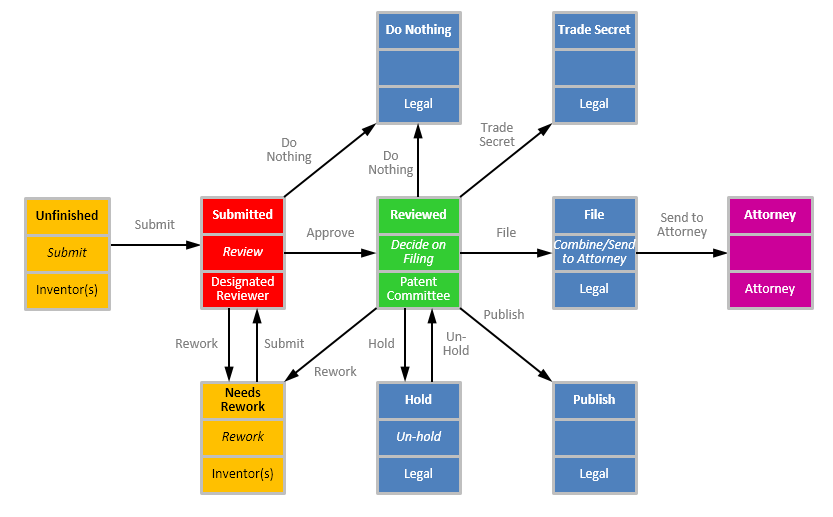
You may have more of less roles within your flow.
- Committee members – These are the person(s) responsible for making decisions in the green boxes in your disclosure flow diagram. These contact records should have the “Committee Member” check box checked as well as the word committee added as a tag in their contact record. The “Committee Member” check box enables a user to see all disclosures regardless of their role. For example, an inventor would have the box checked and have access to all disclosures. Whereas, the committee tag is used to assign actions specific to committee members (i.e., green boxes in your Disclosure Flow Diagram.) The contact’s role is irrelevant when creating committee members. In other words, any role (i.e., inventor, outside counsel, employee, admin, etc.) can be a committee member.
- Legal – These are the person(s) responsible for making decisions in the blue boxes in your disclosure flow diagram. These contacts records should have one of the following roles: attorney, outside counsel, patent attorney, patent agent, or inside counsel. Each legal contact should have the tag of legal added to their contact record. Optionally, they can be have the "Committee Member" box checked if you wanted them to see all disclosures. Please note, the checkbox only allows the legal roles to see all disclosure, not the ability to complete actions owned by committee members.
- Reviewers – These are the person(s) responsible for reviewing the disclosure, which are designated by red boxes in your disclosure flow diagram. This role can be set up in one of three ways depending on how your flow was designed.
- Reviewers by Tag - adding the tag reviewer to the contact record allows all persons with this keyword to review disclosures. Their role is irrelevant.
- Reviewers explicitly selected - a separate step can be added to the disclosure flow wherein an individual is selected as the reviewer for a disclosure.
- Reviewers based on corporate hierarchy - it is possible to set up a corporate hierarchy in your contacts based on the "Reports Into" field. Each inventor would have an individual added to the reports into field of their contact record. Generally, this would be the inventor's manager or technical adviser. Once assigned, the reports into contact would be responsible for reviewing the disclosure.
- Attorney – when legal assigns a disclosure to an attorney for filing, he/she picks from existing persons having one of the following roles: attorney, outside counsel, patent attorney, patent agent, or inside counsel.