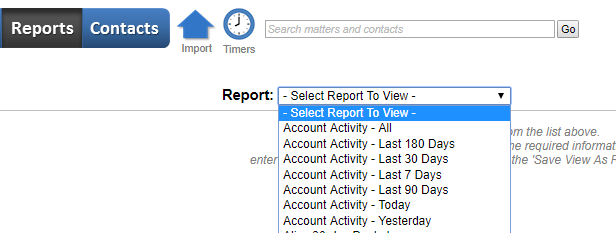The Reports module has three primary functions:
- Run Reports
- Delete Reports
- Schedule Reports
- View Activity Logs
Run Reports
Reports are generated from a specific module within AppColl. For example, a docketing report is created from the Tasks module. A matter-based report is created from the Matters module, etc. Reports can only be run from the module in which they were created. For example, a docketing report could not be run from the Billing module. However, all reports can be run from the Reports module by selecting the name from the Report drop down menu. Once the report has been run, the view is read only. If you wish to change the filter(s) or columns for a report, you would have to go to the specific module to do so.
Delete Reports
The only way to delete reports is by running it from the drop down menu and then clicking the trashcan icon that appears once the report has run.

Schedule Report
Any previously saved reports can be scheduled to run by clicking the "Managed Scheduled Reports" link on the left side of the screen. Click here for more details on report scheduling.

Activity Logs
AppColl records each and every transaction that occurs in your AppColl account. As long as an action changes something in your account, it will be recorded with the date and time, who did it, what was done and why. Activity logs are accessible from the Report drop down menu as shown below. Click here for more details on these log files.